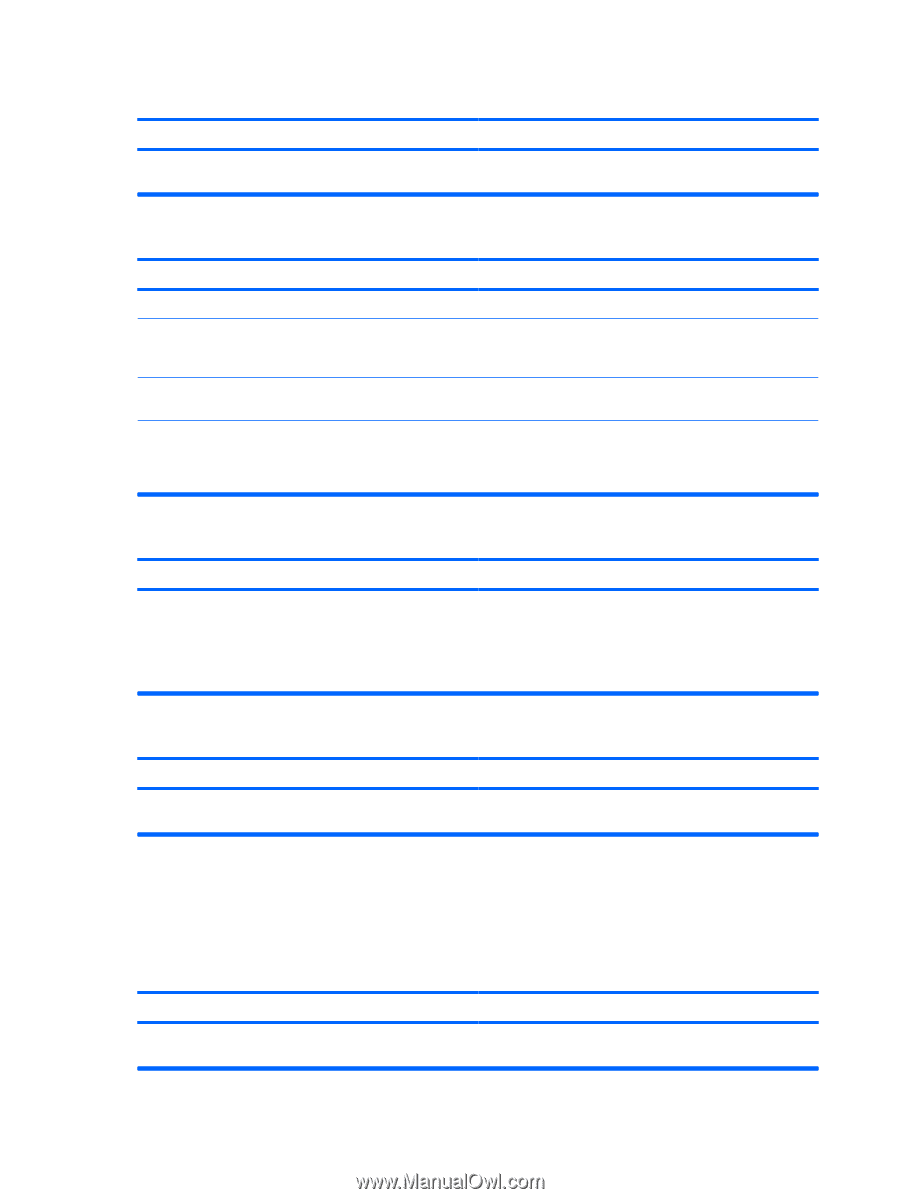HP dx2290 Service Reference Guide - HP Compaq dx2290 Business PC - Page 104
Solving Drive Key Problems - driver for windows xp
 |
View all HP dx2290 manuals
Add to My Manuals
Save this manual to your list of manuals |
Page 104 highlights
Table D-15 Solving CD-ROM and DVD Problems (continued) Cannot eject compact disc (tray-load unit). Cause Solution from the drive until the tray is fully extended, then remove the disc. CD-ROM, CD-RW, DVD-ROM, or DVD-R/RW drive cannot read a disc or takes too long to start. Cause Solution Media has been inserted upside down. Re-insert the Media with the label facing up. The DVD-ROM drive takes longer to start because it has to determine the type of media played, such as audio or video. Wait at least 30 seconds to let the DVD-ROM drive determine the type of media being played. If the disc still does not start, read the other solutions listed for this topic. CD or DVD disc is dirty. Clean CD or DVD with a CD cleaning kit, available from most computer stores. Windows does not detect the CD-ROM or DVD-ROM drive. 1. Use Device Manager to remove or uninstall the device. 2. Restart the computer and let Windows detect the CD or DVD driver. Recording or copying CDs is difficult or impossible. Cause Wrong or poor quality media type. Solution 1. Try using a slower speed when recording. 2. Verify that you are using the correct media for the drive. 3. Try a different brand of media. Quality varies widely between manufacturers. USDT computer boots too slow after removing a CD-ROM or DVD drive. Cause Solution The system is searching for the drive during boot because the Disconnect the drive cable from the system board. drive cable is still attached to the system board. Solving Drive Key Problems If you encounter Drive Key problems, common causes and solutions are listed in the following table. Table D-16 Solving Drive Key Problems USB Drive Key is not seen as a drive letter in Windows XP. Cause Solution The drive letter after the last physical drive is not available. Change the default drive letter for the Drive Key in Windows XP. 96 Appendix D Troubleshooting Without Diagnostics