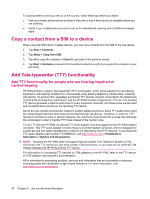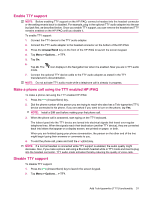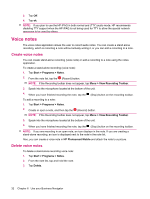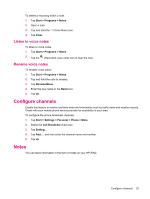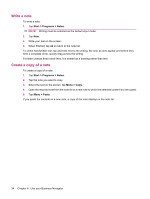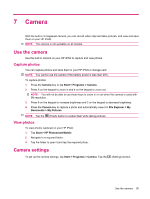HP iPAQ 612c HP iPAQ 600 Business Navigator Series - Product Guide - Page 45
Camera, Use the camera, Capture photos, View photos, Camera settings
 |
View all HP iPAQ 612c manuals
Add to My Manuals
Save this manual to your list of manuals |
Page 45 highlights
7 Camera With the built-in 3 megapixel camera, you can record video clips and take pictures, and view and save them on your HP iPAQ. NOTE: The camera is not available on all models. Use the camera Use the built-in camera on your HP iPAQ to capture and view photos. Capture photos You can capture photos and store them in your HP iPAQ or storage card. NOTE: You cannot use the camera if the battery power is less than 20%. To capture photos: 1. Press the Camera key or tap Start > Programs > Camera. 2. Press 6 on the keypad to zoom in and 4 on the keypad to zoom out. NOTE: You will not be able to use these keys to zoom in or out when the camera is used with 3M resolution. 3. Press 8 on the keypad to increase brightness and 2 on the keypad to decrease brightness. 4. Press the Camera key to capture a photo and automatically save it in File Explorer > My Documents > My Pictures. NOTE: Tap the (Flash) button to enable flash while taking pictures. View photos To view photos captured on your HP iPAQ: 1. Tap Start > HP Photosmart Mobile. 2. Navigate to a required folder. 3. Tap the folder to open it and tap the required photo. Camera settings To set up the camera settings, tap Start > Programs > Camera. Tap the (Settings) button. Use the camera 35