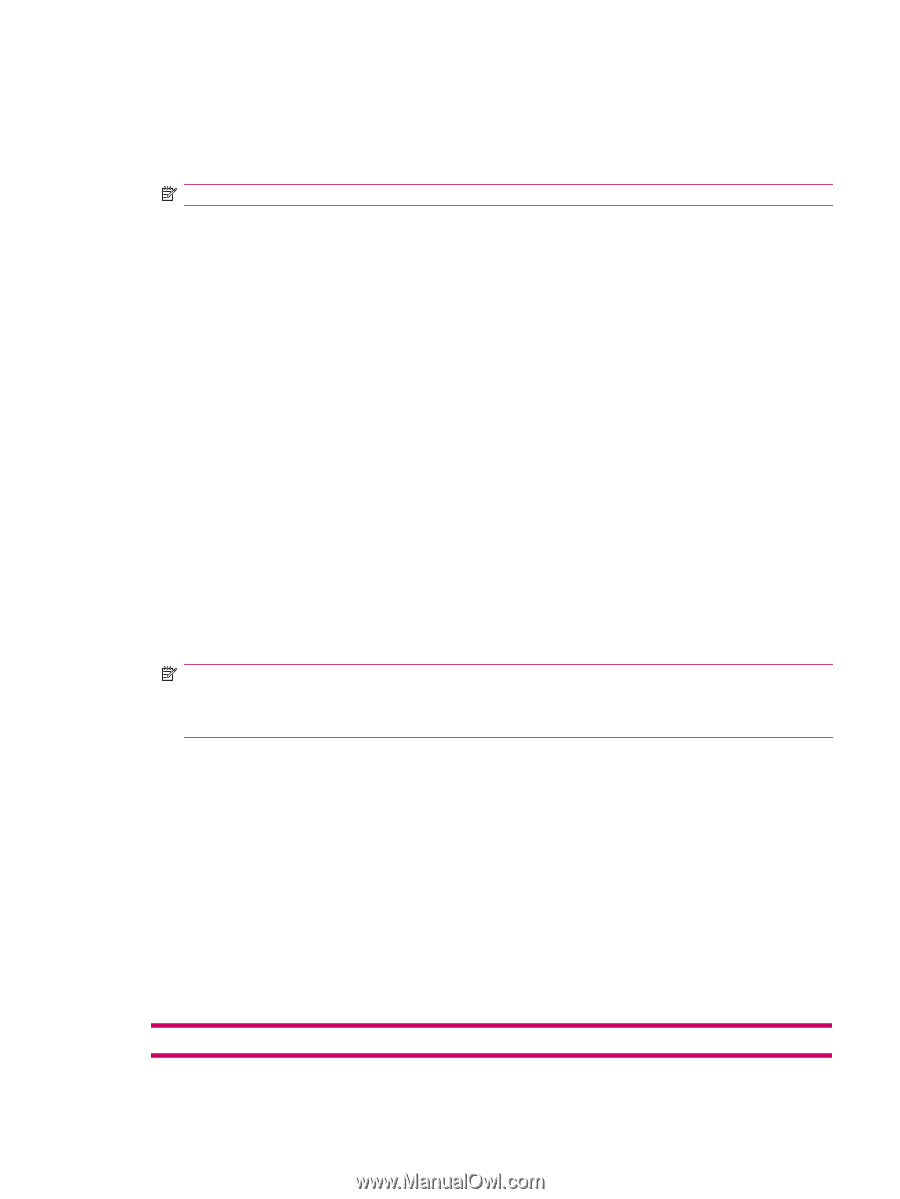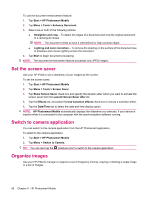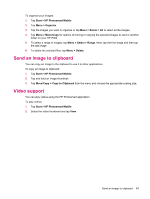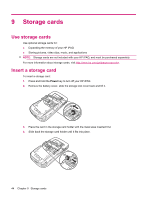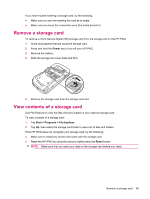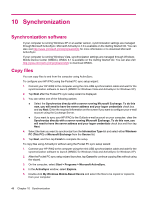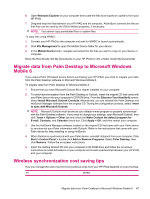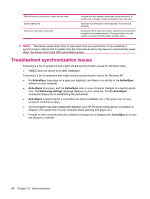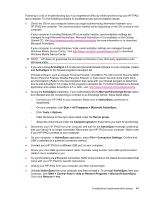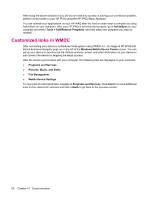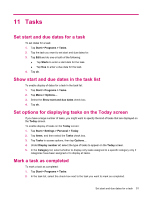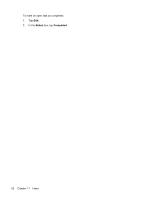HP iPAQ 612c HP iPAQ 600 Business Navigator Series - Product Guide - Page 57
Migrate data from Palm Desktop to Microsoft Windows Mobile 6 - windows mobile 6 5 rom
 |
View all HP iPAQ 612c manuals
Add to My Manuals
Save this manual to your list of manuals |
Page 57 highlights
6. Open Windows Explorer on your computer and locate the files to be copied or copied to from your HP iPAQ. 7. Drag and drop the files between your HP iPAQ and the computer. ActiveSync converts the files so that they can be used by the Office Mobile programs, if necessary. NOTE: You cannot copy preinstalled files or system files. To copy files using WMDC: 1. Connect your HP iPAQ to the computer and wait for WMDC to launch automatically. 2. Click File Management to open the Mobile Device folder for your device. 3. In the Mobile Device folder, navigate and select the file that you want to copy on your device or computer. Move the files directly into My Documents on your HP iPAQ (or into a folder inside My Documents). Migrate data from Palm Desktop to Microsoft Windows Mobile 6 If you used a Palm OS based device before purchasing your HP iPAQ, you need to migrate your data from the Palm Desktop software to Microsoft Windows Mobile 6. To migrate data from Palm Desktop to Windows Mobile 6: 1. Ensure that you have Microsoft Outlook 98 or higher installed on your computer. 2. To switch synchronization from the Palm Desktop to Outlook, insert the original CD that came with your Palm device into your computer's CD ROM drive. From the Discover Your Handheld screen, select Install Microsoft Outlook Conduits. Alternatively, you can reinstall the Palm Desktop and HotSynch Manager software from the original CD. During the configuration process, select I want to sync with Microsoft Outlook. NOTE: Microsoft Outlook must be set as your default e-mail program to properly synchronize with the Palm Desktop software. If you need to change your settings, open Microsoft Outlook, then click Tools > Options > Other tab and check the Make Outlook the default program for E-mail, Contacts, and Calendar check box. Click Apply > OK, and then restart your computer. 3. Use the HotSynch Manager software located on the original CD that came with your Palm device to synchronize your Palm information with Outlook. Refer to the instructions that came with your Palm device for help installing or using HotSynch. 4. When Outlook is synchronized with your Palm device, uninstall Hotsynch from your computer. Click Start > Control Panel > double-click Add or Remove Programs. Select Palm Desktop, then click Remove. Follow the on-screen instructions. 5. Insert the Getting Started CD into your computer's CD-ROM drive and follow the on-screen instructions to install ActiveSync on your computer and create a partnership between your HP iPAQ and your computer. Wireless synchronization cost saving tips How you manage the cost of synchronizing without wires from your HP iPAQ depends on your priorities. To Do this Migrate data from Palm Desktop to Microsoft Windows Mobile 6 47