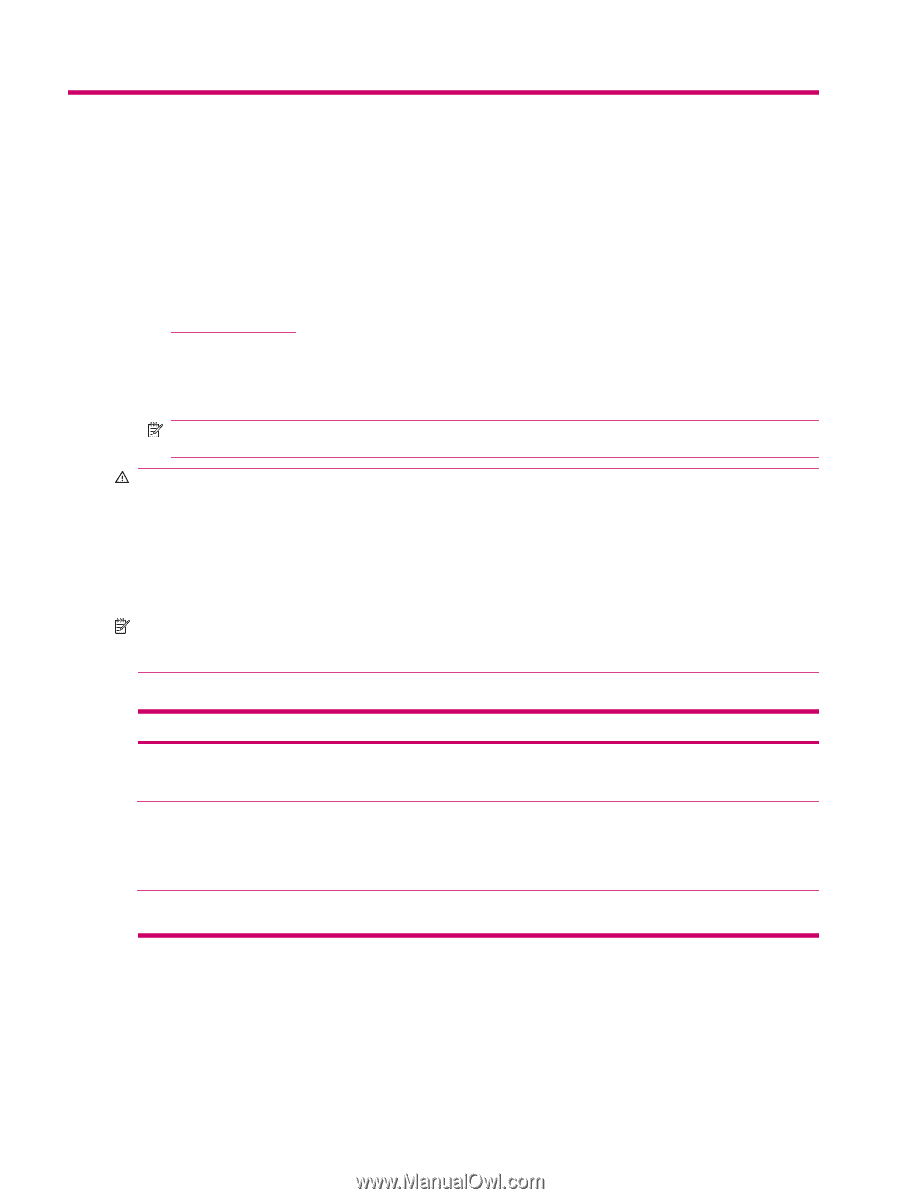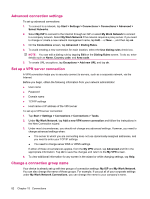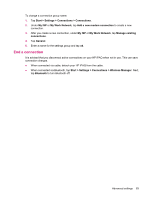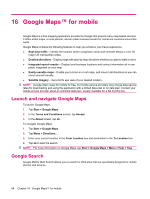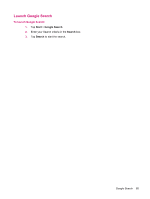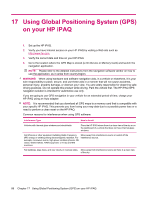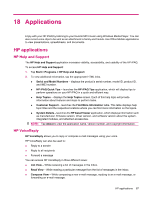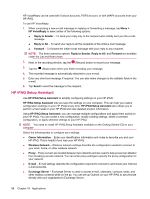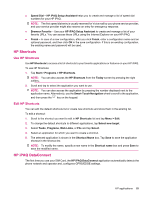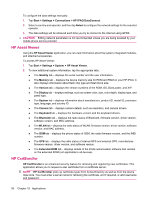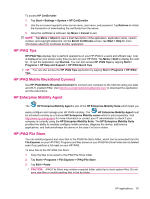HP iPAQ 612c HP iPAQ 600 Business Navigator Series - Product Guide - Page 96
Using Global Positioning System (GPS) on your HP iPAQ
 |
View all HP iPAQ 612c manuals
Add to My Manuals
Save this manual to your list of manuals |
Page 96 highlights
17 Using Global Positioning System (GPS) on your HP iPAQ 1. Set up the HP iPAQ. 2. Verify you have Internet access on your HP iPAQ by visiting a Web site such as http://www.hp.com. 3. Verify the correct date and time on your HP iPAQ. 4. Go to the location where the GPS Map is stored (ie On Device or Memory Card) and launch the navigation application. NOTE: Please refer to the detailed instructions from the navigation software vendor on how to use the application, as it varies from country/region. WARNING! When using hardware and software navigation aids, in a vehicle or elsewhere, it is your sole responsibility to place, secure, and use these aids in a manner that will not cause accidents, personal injury, property damage, or obstruct your view. You are solely responsible for observing safe driving practices. Do not operate this product while driving. Park the vehicle first. The HP iPAQ GPS navigation solution is intended for automotive use only. If you are going to use GPS navigation in your vehicle for an extended period of time, charge your HP iPAQ using an Auto adapter. NOTE: It is recommended that you download all GPS maps to a memory card that is compatible with your specific HP iPAQ. This prevents you from losing your map data due to a possible power loss or a need to perform a clean reset on the HP iPAQ. Common reasons for interference when using GPS software: Interference Type How to Avoid Vehicles with thermal glass windows and windshields Place the HP iPAQ where there is a clear view of the sky or on the dashboard of a vehicle that does not have thermal glass windows. Cell Phones or other equipment radiating Radio Frequency (RF) energy or emitting strong electromagnetic radiation. For example, microwave ovens, high-power cordless phones, CB radios, Walkie-talkies, HAM equipment, or X-ray and MRI machines. Move away from interference source or switch off the interference source. Tall buildings, large trees, and very cloudy or overcast skies. Move away from interference source so there is a clear view of the sky. 86 Chapter 17 Using Global Positioning System (GPS) on your HP iPAQ