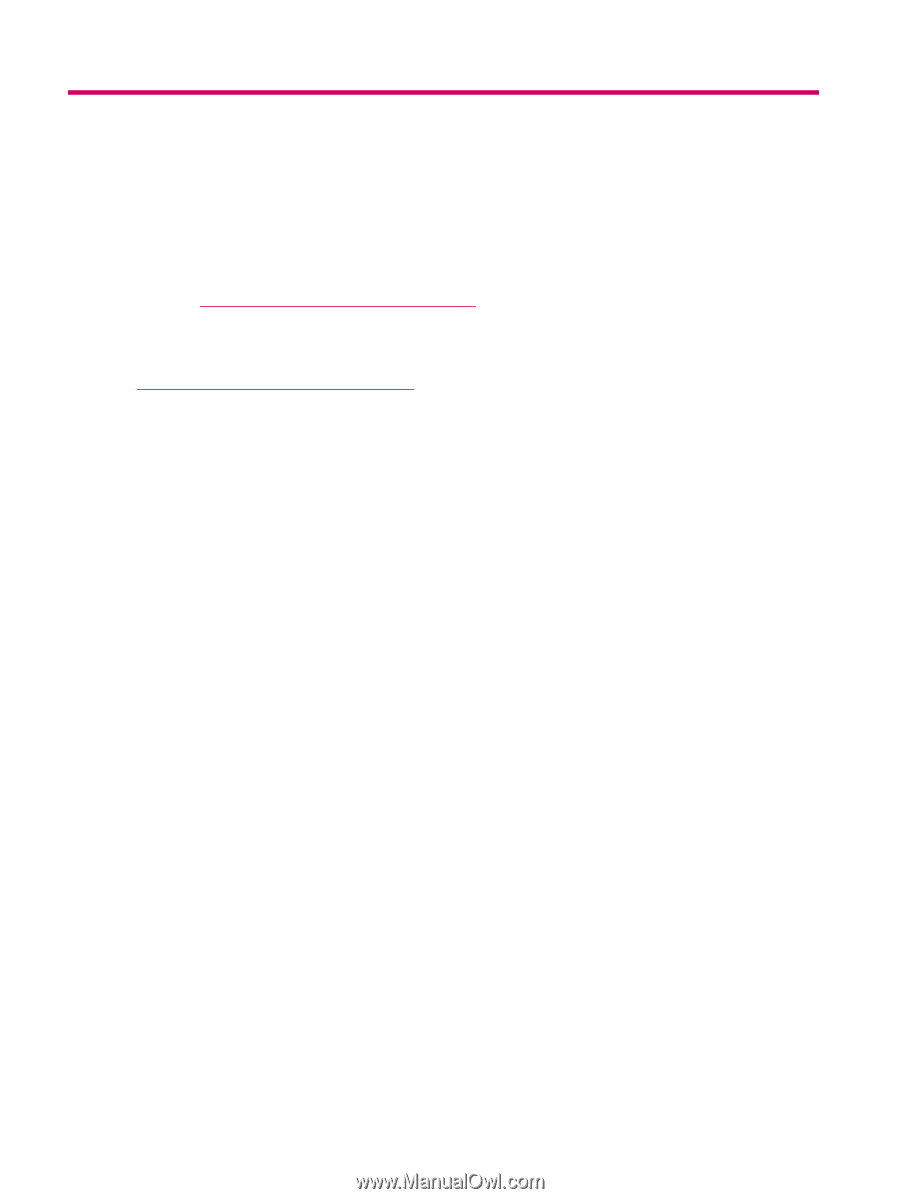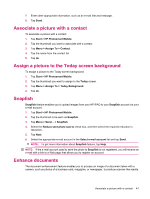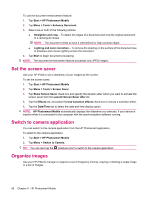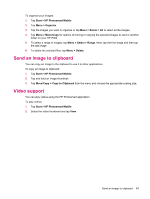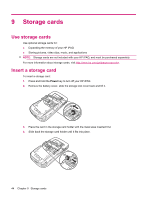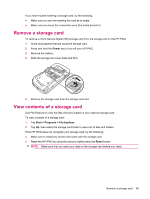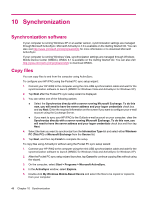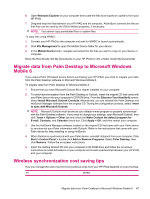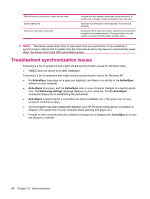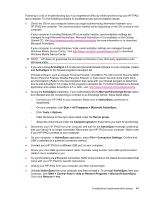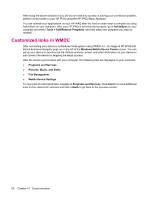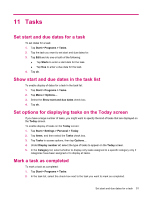HP iPAQ 612c HP iPAQ 600 Business Navigator Series - Product Guide - Page 56
Synchronization, Synchronization software, Copy files, My Windows Mobile-Based Device - software download
 |
View all HP iPAQ 612c manuals
Add to My Manuals
Save this manual to your list of manuals |
Page 56 highlights
10 Synchronization Synchronization software If your computer is running Windows XP or an earlier version, synchronization settings are managed through Microsoft ActiveSync. Microsoft ActiveSync 4.5 is available on the Getting Started CD. You can also visit http://www.microsoft.com/windowsmobile for more information or to download Microsoft ActiveSync. If your computer is running Windows Vista, synchronization settings are managed through Windows Mobile Device Center (WMDC). WMDC 6.1 is available on the Getting Started CD. You can also visit http://www.microsoft.com/windowsmobile to download WMDC. Copy files You can copy files to and from the computer using ActiveSync. To configure your HP iPAQ using the Pocket PC sync setup wizard: 1. Connect your HP iPAQ to the computer using the mini-USB synchronization cable and wait for the synchronization software to launch (WMDC for Windows Vista and ActiveSync for Windows XP). 2. Tap Next after the Pocket PC sync setup wizard is displayed. 3. You can select one of the following options: ● Select the Synchronize directly with a server running Microsoft Exchange. To do this now, you will need to have the server address and your logon credentials check box and tap Next. Enter the required information on the screen if you want to configure your e-mail account using the Exchange Server. ● If you want to sync your HP iPAQ to the Outlook e-mail account on your computer, clear the Synchronize directly with a server running Microsoft Exchange. To do this now, you will need to have the server address and your logon credentials check box and then tap Next. 4. Select the item you want to synchronize from the Information Type list and select either Windows PC (This PC) or Microsoft Exchange from the Source list. 5. Tap Next, and then tap Finish to complete the setup. To copy files using ActiveSync without using the Pocket PC sync setup wizard: 1. Connect your HP iPAQ to the computer using the mini-USB synchronization cable and wait for the synchronization software to launch (WMDC for Windows Vista and ActiveSync for Windows XP). 2. After the Pocket PC sync setup wizard launches, tap Cancel to continue copying files without using the wizard. 3. On the computer, select Start > Programs > Microsoft ActiveSync. 4. In the ActiveSync window, select Explore. 5. Double-click My Windows Mobile-Based Device and select the files to be copied or copied to from your computer. 46 Chapter 10 Synchronization