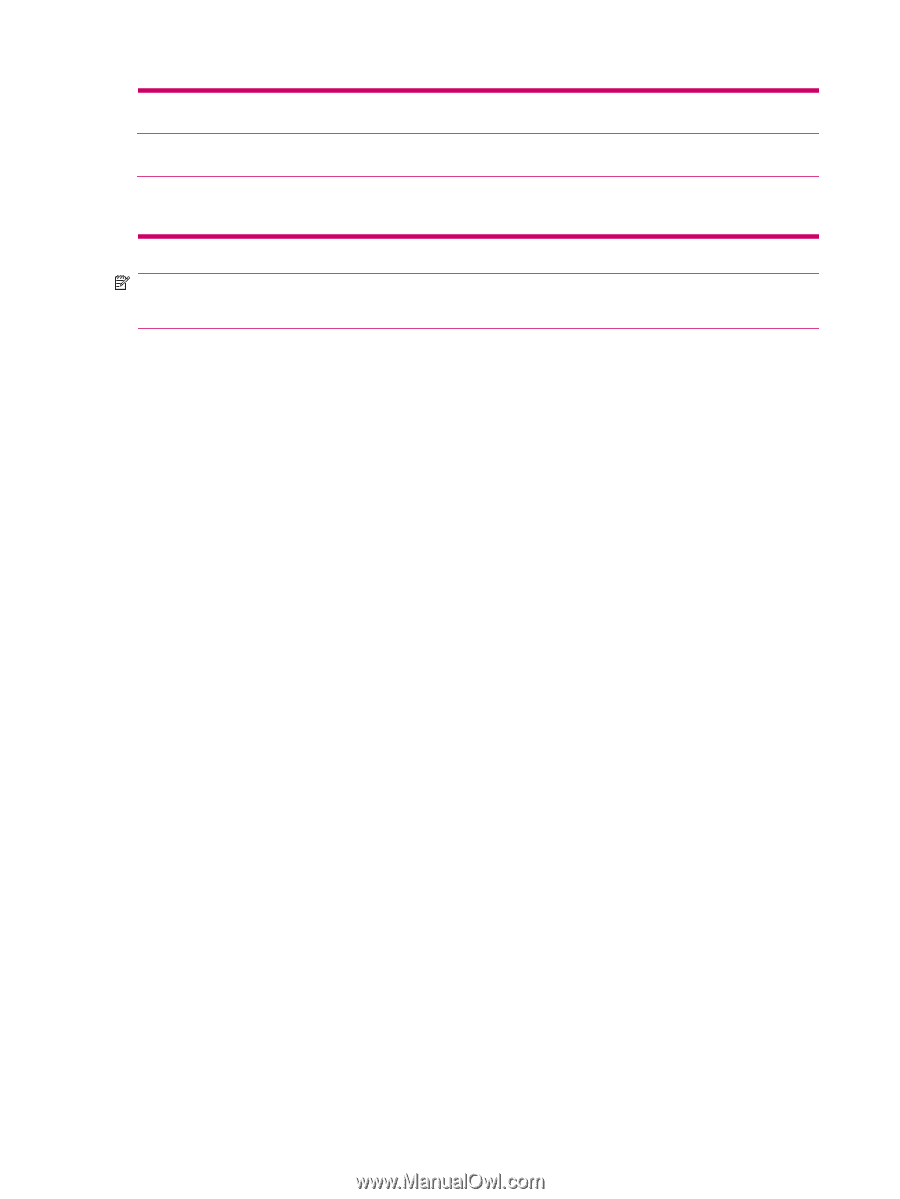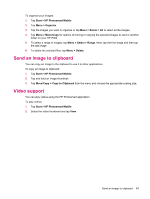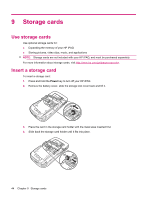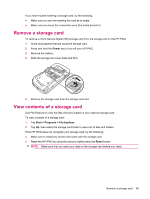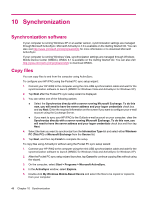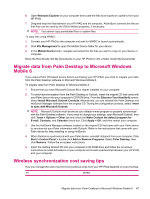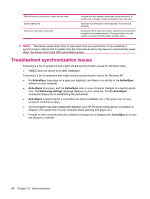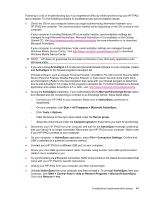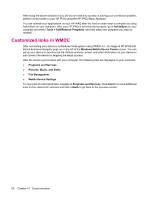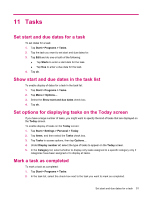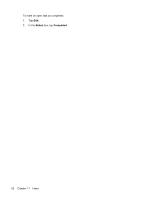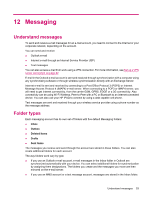HP iPAQ 612c HP iPAQ 600 Business Navigator Series - Product Guide - Page 58
Troubleshoot synchronization issues, ActiveSync, Retrieving settings
 |
View all HP iPAQ 612c manuals
Add to My Manuals
Save this manual to your list of manuals |
Page 58 highlights
Reduce network connection or data transfer costs Extend battery life Keep your information up to date Increase the time between scheduled synchronizations, or synchronize manually. Check the details of your rate plan. Schedule synchronization less frequently or synchronize manually. During periods of high mail volume, schedule synchronization at regular but frequent intervals. During periods of low mail volume, schedule synchronization as items arrive. NOTE: The device power-down timer is reset each time you synchronize. If you schedule a synchronization interval that is smaller than the time interval set for the device to automatically power down, the device never turns off to save battery power. Troubleshoot synchronization issues Following is a list of symptoms that might indicate synchronization issues for Windows Vista: ● WMDC does not launch even after installation. Following is a list of symptoms that might indicate synchronization issues for Windows XP: ● No ActiveSync tone plays (or a gray icon displays), and there is no activity in the ActiveSync window on your computer. ● ActiveSync tone plays, and the ActiveSync icon on your computer changes to a swirling green icon. The Retrieving settings message displays on your computer, but the ActiveSync connection drops prior to establishing the partnership. ● ActiveSync is searching for a connection but cannot establish one. (The green icon on your computer continues to spin.) ● Synchronization has been established between your HP iPAQ and computer but connection is dropped. (The green icon on your computer stops spinning and grays out.) ● Firewall or other network protection software message box is displayed for ActiveSync to access the network or Internet. 48 Chapter 10 Synchronization