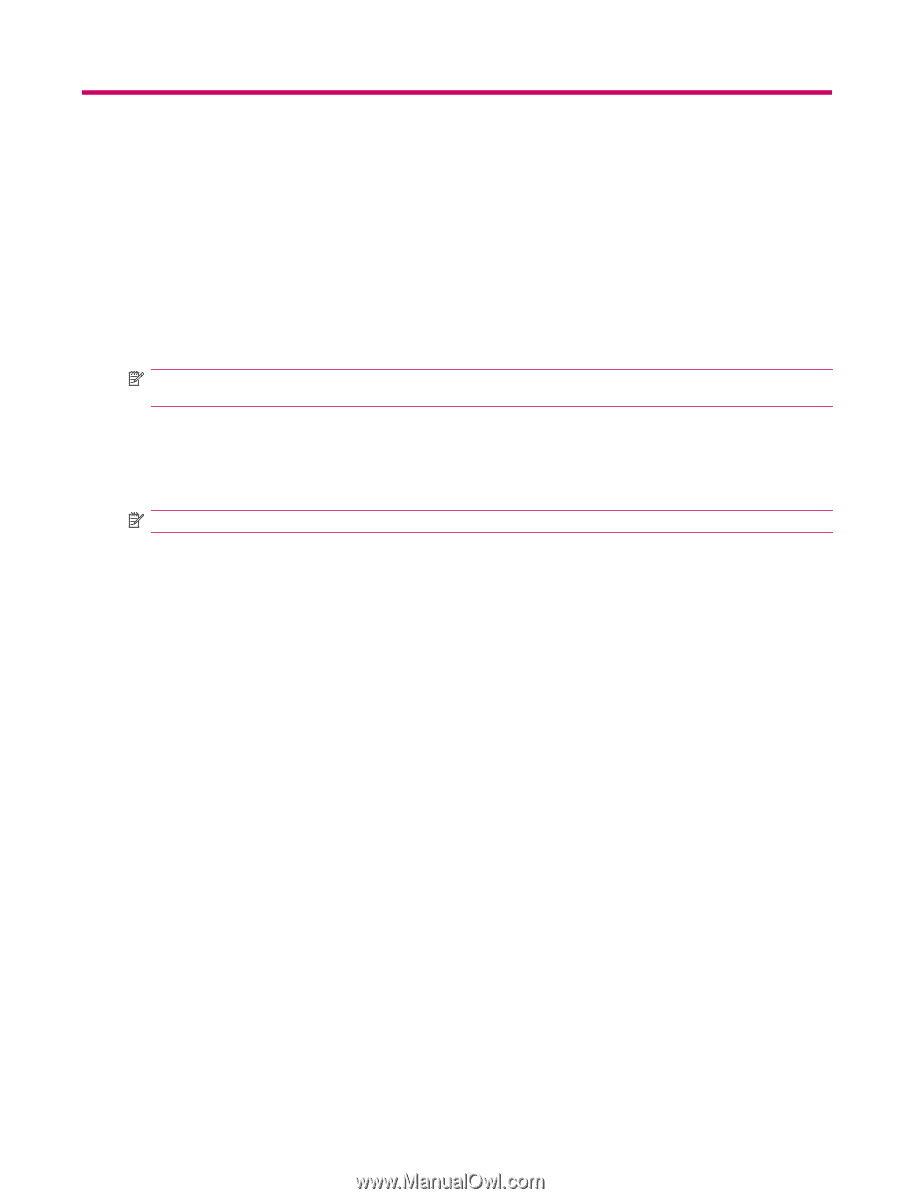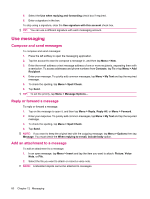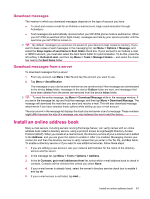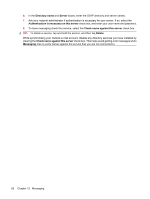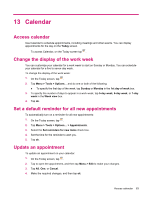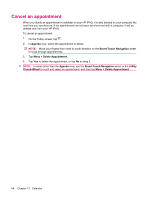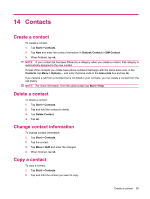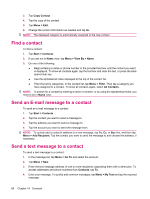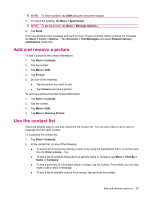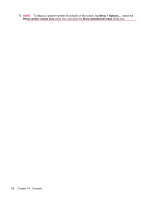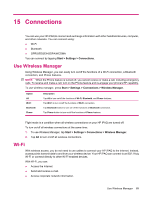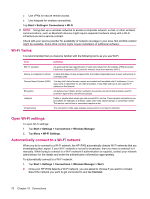HP iPAQ 612c HP iPAQ 600 Business Navigator Series - Product Guide - Page 75
Contacts, Create a contact, Change contact information, Copy a contact
 |
View all HP iPAQ 612c manuals
Add to My Manuals
Save this manual to your list of manuals |
Page 75 highlights
14 Contacts Create a contact To create a contact: 1. Tap Start > Contacts. 2. Tap New and enter the contact information in Outlook Contact or SIM Contact. 3. When finished, tap ok. NOTE: If your contact list has been filtered by a category when you create a contact, that category is automatically assigned to the new contact. If most of the contacts you create have phone numbers that begin with the same area code, in the Contacts, tap Menu > Options... and enter that area code in the Area code box and tap ok. If you receive a call from a number that is not listed in your contacts, you can create a contact from the call history. NOTE: For more information, from the same screen tap Start > Help. Delete a contact To delete a contact: 1. Tap Start > Contacts. 2. Tap and hold the contact to delete. 3. Tap Delete Contact. 4. Tap ok. Change contact information To change contact information: 1. Tap Start > Contacts. 2. Tap the contact. 3. Tap Menu > Edit and enter the changes. 4. When finished, tap ok. Copy a contact To copy a contact: 1. Tap Start > Contacts. 2. Tap and hold the contact you want to copy. Create a contact 65