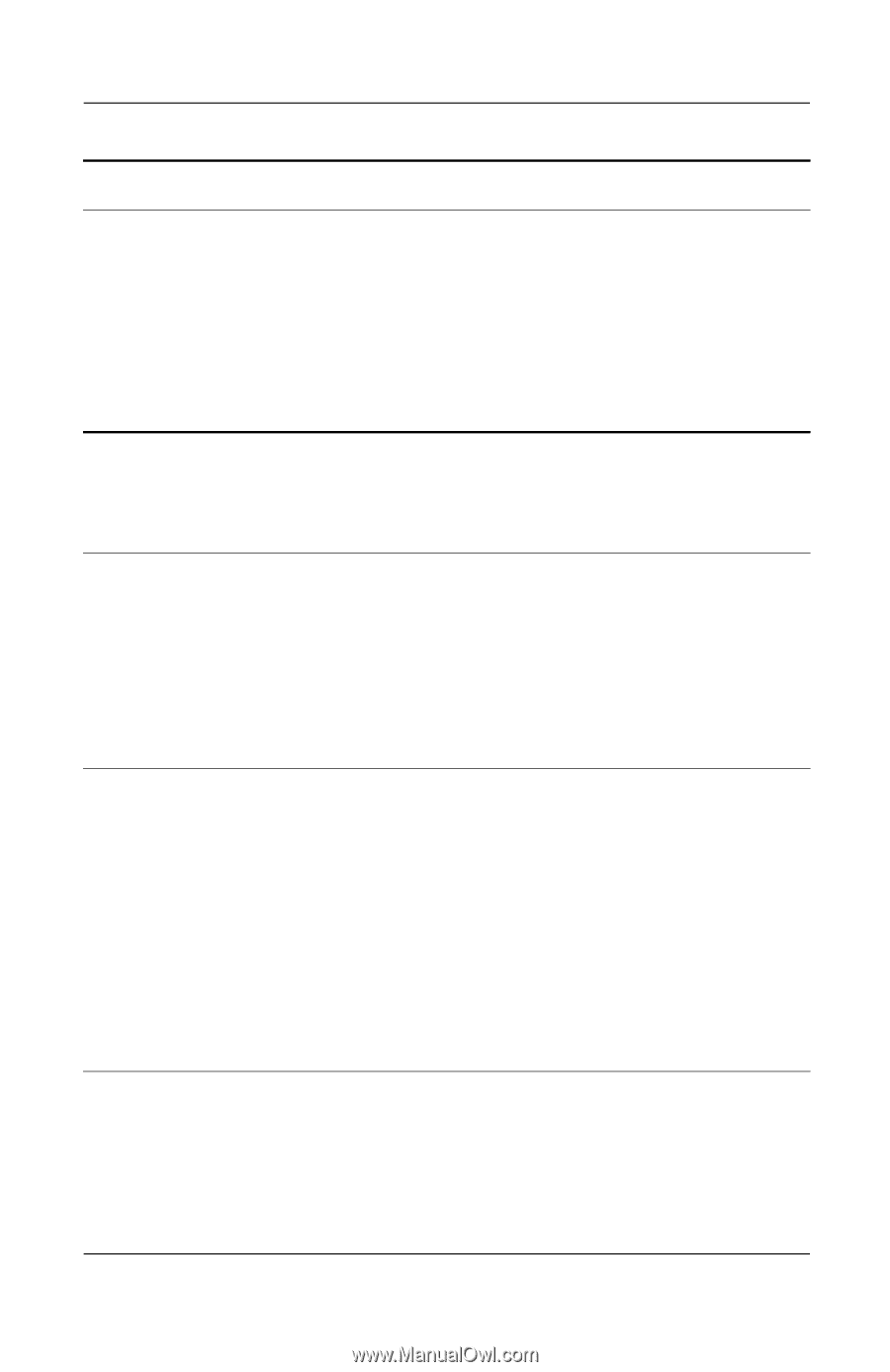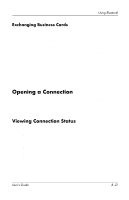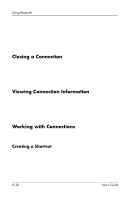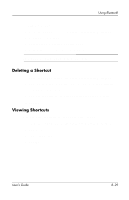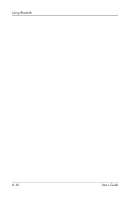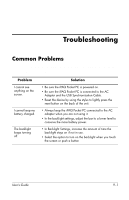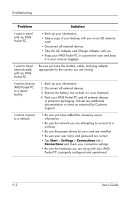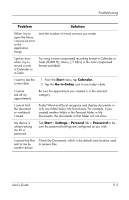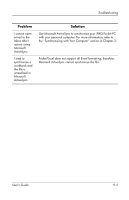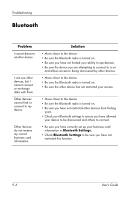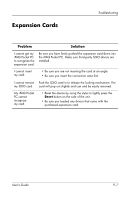HP iPAQ h1900 iPAQ Pocket PC h1900 Series - User's Guide - Page 106
Problem, Solution, Start, Settings, Connections - drivers
 |
View all HP iPAQ h1900 manuals
Add to My Manuals
Save this manual to your list of manuals |
Page 106 highlights
Troubleshooting Problem Solution I want to travel with my iPAQ Pocket PC. • Back up your information. • Take a copy of your backup with you on an SD memory card. • Disconnect all external devices. • Take the AC Adapter and Charger Adapter with you. • Keep your iPAQ Pocket PC in a protective case and keep it in your carry-on luggage. I want to travel internationally with my iPAQ Pocket PC. Be sure you have the modem, cable, and plug adapter appropriate for the country you are visiting. I want to ship my iPAQ Pocket PC to a repair facility. 1. Back up your information. 2. Disconnect all external devices. 3. Remove the battery, but include it in your shipment. 4. Pack your iPAQ Pocket PC and all external devices in protective packaging. Include any additional documentation or items as instructed by Customer Support. I cannot connect to a network. • Be sure you have added the necessary server information. • Be sure the network you are attempting to connect to is not busy. • Be sure the proper drivers for your card are installed. • Be sure your user name and password are correct. • Tap Start > Settings > Connections tab > Connections and check your connection settings. • Be sure the hardware you are using with your iPAQ Pocket PC is properly configured and operational. 9-2 User's Guide