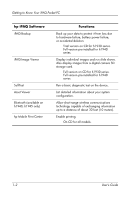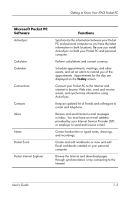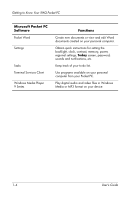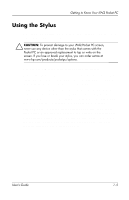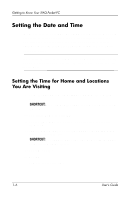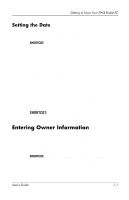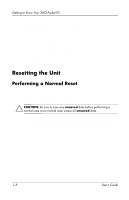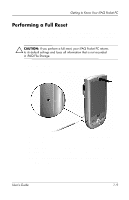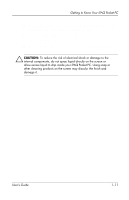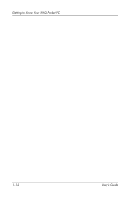HP iPAQ h1900 iPAQ Pocket PC h1900 Series - User's Guide - Page 15
Setting the Date, Entering Owner Information
 |
View all HP iPAQ h1900 manuals
Add to My Manuals
Save this manual to your list of manuals |
Page 15 highlights
Getting to Know Your iPAQ Pocket PC Setting the Date 1. From the Start menu, tap Settings > System tab > Clock icon. SHORTCUT: From the Today screen, tap the Clock icon to set the date. 2. Tap the down arrow by the date. 3. Tap the left or right arrow to select a month and year. 4. Tap a day. 5. Tap OK. 6. Tap Yes to save the date settings. You need to reset your time zone, time, and date if: ■ The location time (Home or Visiting) needs to be changed. ■ All power to the iPAQ Pocket PC is lost, which removes all saved settings. ■ You perform a full reset of your iPAQ Pocket PC. SHORTCUT: From the Today screen, tap the Clock icon to set the time zone, time, and date. Entering Owner Information You can personalize your iPAQ Pocket PC by entering owner information. To enter owner information: 1. From the Today screen, tap Tap here to set owner information. SHORTCUT: Tap Start > Settings > Owner Information 2. Tap in the Name field. A keyboard appears at the bottom of the screen. Tap on the characters to enter your name. User's Guide 1-7