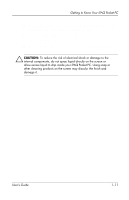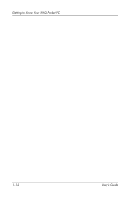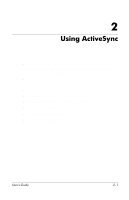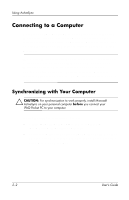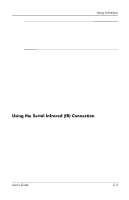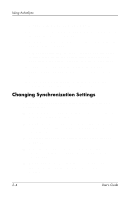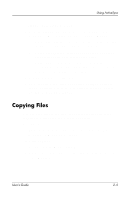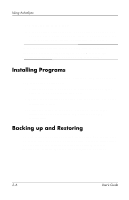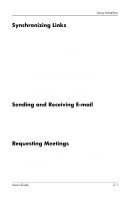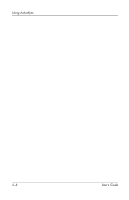HP iPAQ h1900 iPAQ Pocket PC h1900 Series - User's Guide - Page 23
Using the Serial Infrared IR Connection, Microsoft Windows 98SE, Me - windows xp
 |
View all HP iPAQ h1900 manuals
Add to My Manuals
Save this manual to your list of manuals |
Page 23 highlights
Using ActiveSync ✎ When you synchronize files, you can drag and drop the selected files from your personal computer to the synchronized folder on your iPAQ Pocket PC. If you named your device "PC1" when you created your partnership, then the synchronized folder is named "PC1." When you synchronize, the files move to your iPAQ Pocket PC. To install Microsoft ActiveSync on your personal computer: 1. Insert the Companion CD into the CD tray or slot on your personal computer. 2. Select the link to install Microsoft ActiveSync. 3. Follow the instructions in the installation wizard. For more help, click the ActiveSync Help button during installation. The information you select automatically synchronizes when your installation is complete. 4. After installing ActiveSync on your personal computer, connect the iPAQ Pocket PC to the personal computer using the USB Synchronization Cable. Using the Serial Infrared (IR) Connection As an alternative to using the USB Synchronization Cable, you can synchronize your iPAQ Pocket PC and your personal computer using an infrared connection if you have an infrared port or an infrared USB adapter installed on your computer. The infrared connection option works only on computers that have Microsoft Windows 98SE, Me, 2000, or XP operating systems installed. User's Guide 2-3