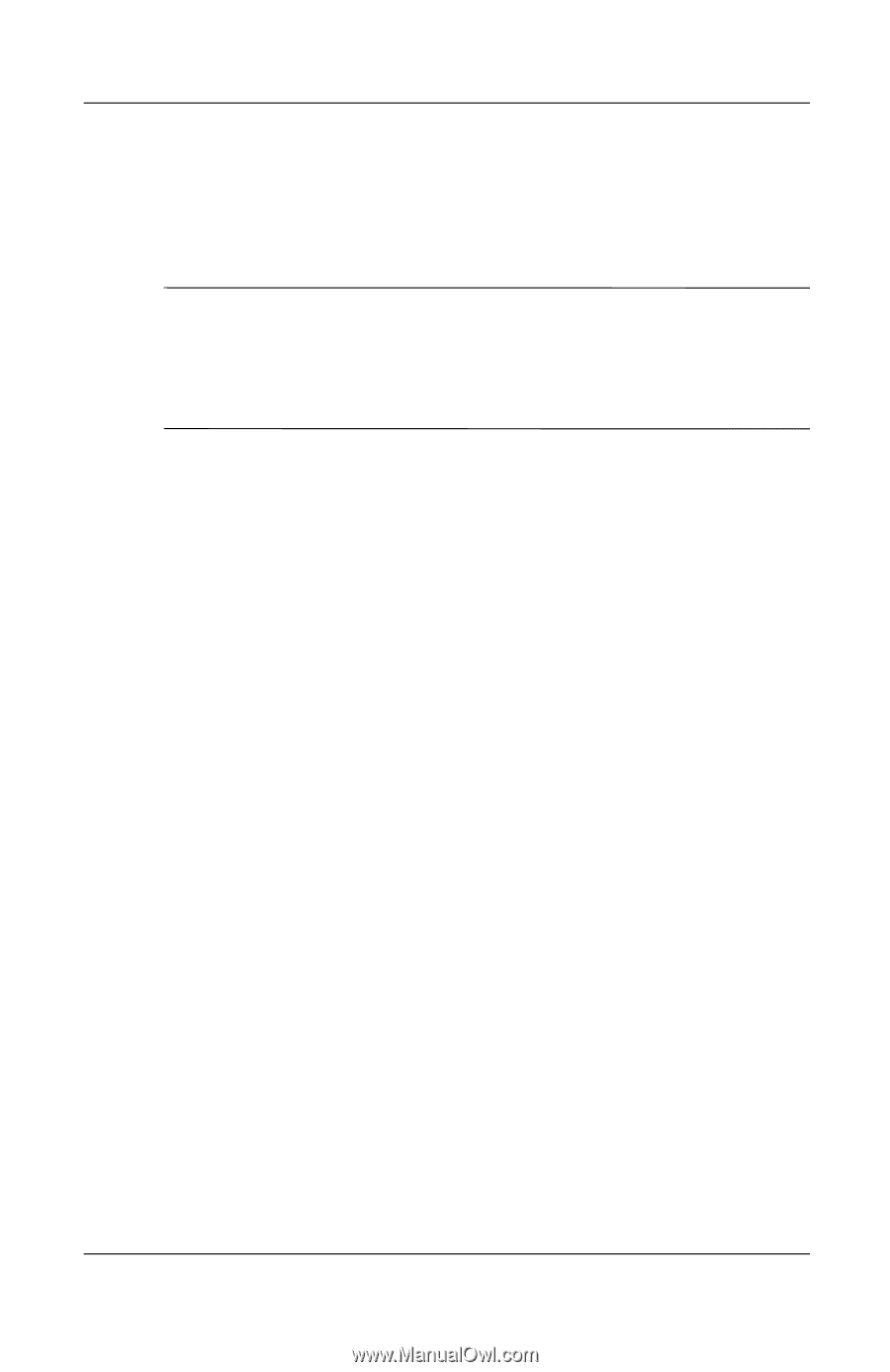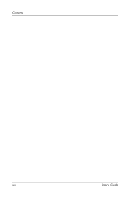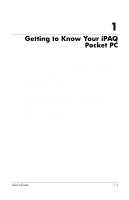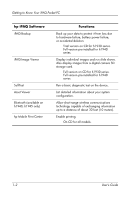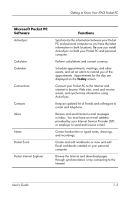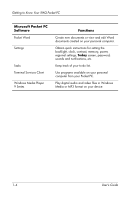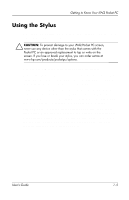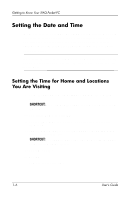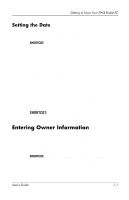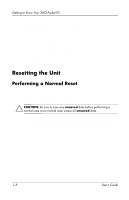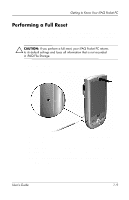HP iPAQ h1900 iPAQ Pocket PC h1900 Series - User's Guide - Page 13
Using the Stylus
 |
View all HP iPAQ h1900 manuals
Add to My Manuals
Save this manual to your list of manuals |
Page 13 highlights
Getting to Know Your iPAQ Pocket PC Using the Stylus Your iPAQ Pocket PC comes with a stylus that you should use to tap or write on your screen. Ä CAUTION: To prevent damage to your iPAQ Pocket PC screen, never use any device other than the stylus that comes with the Pocket PC or an approved replacement to tap or write on the screen. If you lose or break your stylus, you can order extras at www.hp.com/products/pocketpc/options. You can perform three basic actions using the stylus: Tap-Lightly touch the screen to select or open an item. Lift the stylus after you tap an item. Tapping is equivalent to clicking an item with the mouse on your personal computer. Drag-Place the point of the stylus on the screen and drag an item across the screen without lifting the stylus until you have completed the selection. Dragging is equivalent to dragging with the left mouse button pressed on your personal computer. Tap and hold-Hold the stylus pointer on an item for a short time until a menu displays. Tapping and holding is equivalent to right-clicking your personal computer mouse button. When you tap and hold, a circle of red dots appears around the stylus to indicate that the menu will soon pop up. User's Guide 1-5