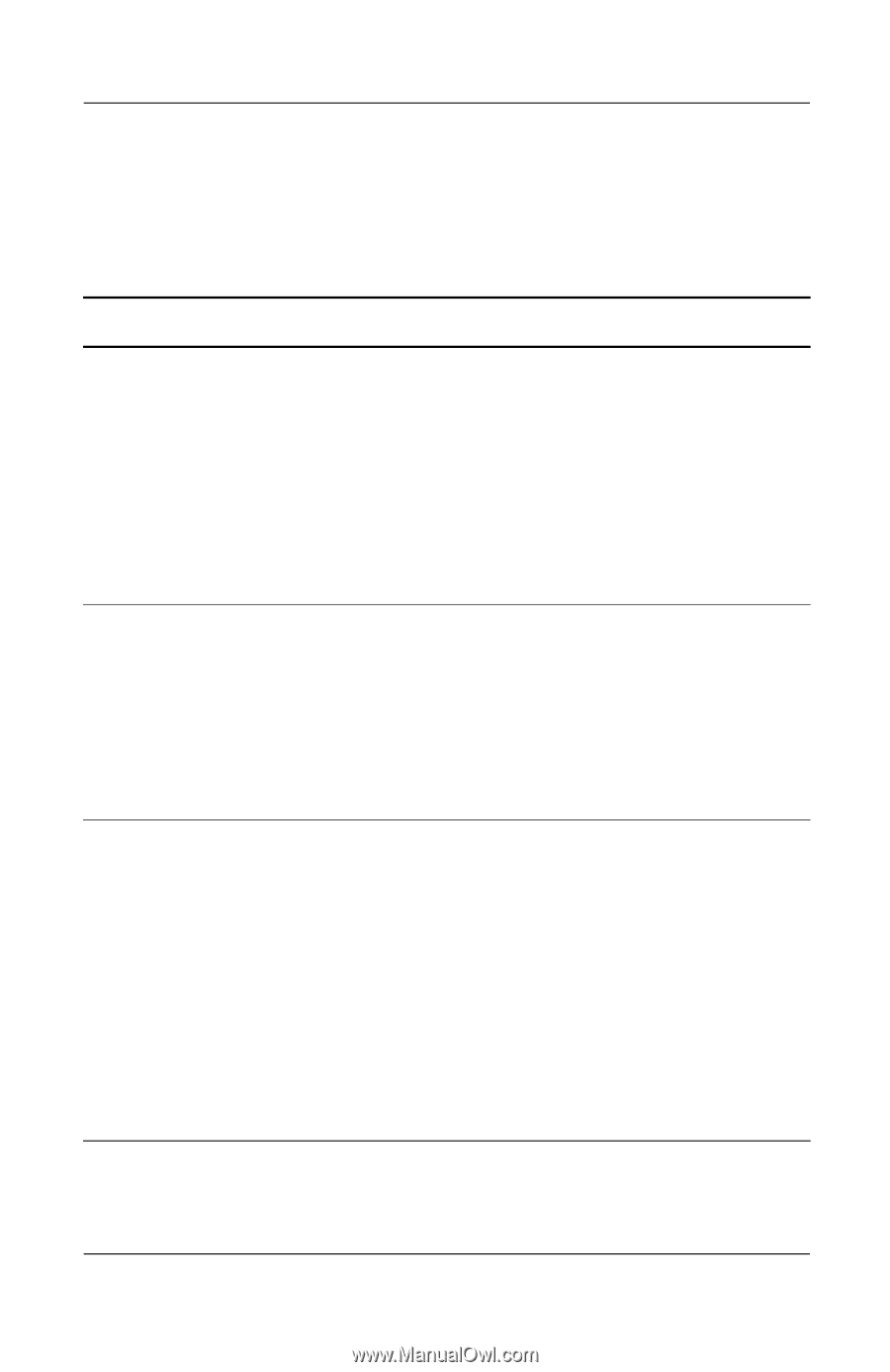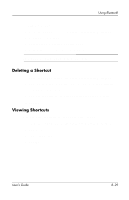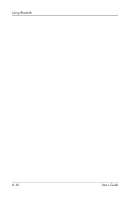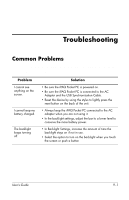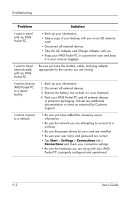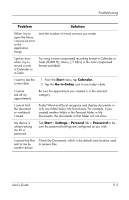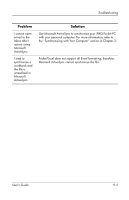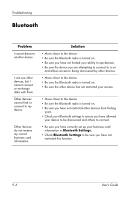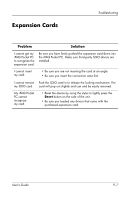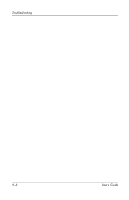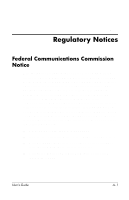HP iPAQ h1900 iPAQ Pocket PC h1900 Series - User's Guide - Page 108
ActiveSync, Power, Reset, Connection Settings
 |
View all HP iPAQ h1900 manuals
Add to My Manuals
Save this manual to your list of manuals |
Page 108 highlights
Troubleshooting ActiveSync For more information on Microsoft ActiveSync, refer to Chapter 2, "Using ActiveSync." Problem I cannot connect to my computer using the USB Synchronization Cable. I connected my iPAQ Pocket PC before installing Microsoft ActiveSync. Microsoft ActiveSync cannot locate my iPAQ Pocket PC when I synchronize. Solution • Be sure you have installed Microsoft ActiveSync 3.7 or higher on your host computer before connecting your iPAQ Pocket PC to it. • Be sure your iPAQ Pocket PC is connected to the USB Synchronization Cable, and that the sync cable is connected to your computer. • Be sure you are running Microsoft Windows 98SE, Me, 2000, or XP and that you have installed Microsoft ActiveSync 3.7 or a later version on your computer. 1. Disconnect the USB Synchronization Cable from your computer. 2. If you have Windows 98SE, Me, 2000, or XP, uninstall the USB record. 3. Install Microsoft ActiveSync 3.7 or higher. 4. Reconnect the iPAQ Pocket PC USB Synchronization Cable. • Be sure the device is on. • Be sure all cables are securely connected. • Remove your iPAQ Pocket PC from the USB Synchronization Cable, power on the unit by pressing the Power button, and connect it back to the USB Synchronization Cable. • Reset the device by using the stylus to lightly press the Reset button on the back of the unit. • Check Connection Settings in ActiveSync on your personal computer to ensure the communications port you are using is active. 9-4 User's Guide