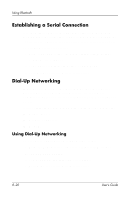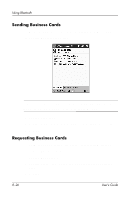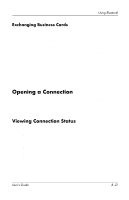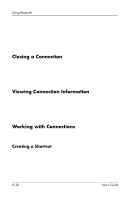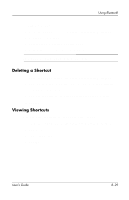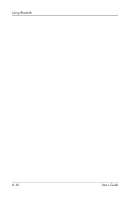HP iPAQ h1900 iPAQ Pocket PC h1900 Series - User's Guide - Page 99
Setting Up Your Business Card Information, Contacts, Today, Bluetooth, Settings., Information Exchange
 |
View all HP iPAQ h1900 manuals
Add to My Manuals
Save this manual to your list of manuals |
Page 99 highlights
Using Bluetooth Setting Up Your Business Card Information To set up your business card information: 1. Create a contact in the Contacts program that includes your name, title, and other relevant information. 2. From the Today screen, tap the Bluetooth icon > Bluetooth Settings. 3. Tap the Information Exchange tab. 4. Tap the My business card (vCard) icon. 5. Choose your contact from the list. 6. Tap OK. User's Guide 8-25

Using Bluetooth
User’s Guide
8–25
Setting Up Your Business Card Information
To set up your business card information:
1. Create a contact in the
Contacts
program that includes your
name, title, and other relevant information.
2. From the
Today
screen, tap the
Bluetooth
icon >
Bluetooth
Settings.
3. Tap the
Information Exchange
tab.
4. Tap the
My business card (vCard)
icon.
5. Choose your contact from the list.
6. Tap
OK.