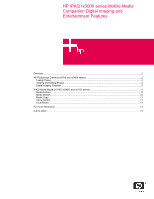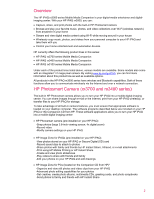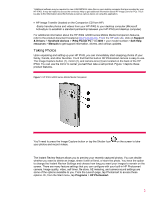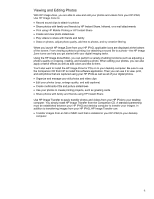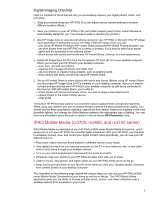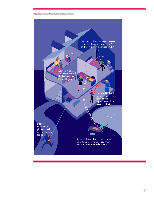HP iPAQ rx3100 HP iPAQ rx3000 series - White Paper
HP iPAQ rx3100 - Mobile Media Companion Manual
 |
View all HP iPAQ rx3100 manuals
Add to My Manuals
Save this manual to your list of manuals |
HP iPAQ rx3100 manual content summary:
- HP iPAQ rx3100 | HP iPAQ rx3000 series - White Paper - Page 1
HP iPAQ rx3000 series Mobile Media Companion Digital Imaging and Entertainment Features Overview ...2 HP Photosmart Camera (rx3700 and rx3400 series 2 Taking Photos...3 Viewing and Editing Photos ...4 Digital Imaging Checklist...5 iPAQ Mobile Media (rx3700, rx3400, and rx3100 series 5 Media - HP iPAQ rx3100 | HP iPAQ rx3000 series - White Paper - Page 2
HP iPAQ or the Companion CD from HP. These software applications allow you to turn your HP iPAQ into a mobile digital imaging center: • HP Photosmart camera (pre-installed on your HP iPAQ) -Snap photos (large 3.8-inch viewing screen, 4x digital zoom) -Record video -Modify camera settings on your HP - HP iPAQ rx3100 | HP iPAQ rx3000 series - White Paper - Page 3
Mobile Media Companion features, refer to the product document located at http://www.hp.com. From the HP web site, click on Support & Drivers > Handheld devices > iPAQ Pocket PC > rx 3000 > your model number > Self-Help resources > Manuals to get support information, drivers, and various updates - HP iPAQ rx3100 | HP iPAQ rx3000 series - White Paper - Page 4
for PCs on to your desktop computer. Be sure to use the Companion CD from HP to install this software application. Then you can use it to view, print, and edit photos that are captured using your HP iPAQ as well as all of your digital photos. • Organize and manage your still photos and video clips - HP iPAQ rx3100 | HP iPAQ rx3000 series - White Paper - Page 5
your HP iPAQ rx3000 series Mobile Media Companion, and it allows you to turn your HP iPAQ into a mobile digital entertainer. With your HP iPAQ, you'll be able to wirelessly access, view, and control your digital content. More specifically, you can use your HP iPAQ at home to: • Play home videos over - HP iPAQ rx3100 | HP iPAQ rx3000 series - White Paper - Page 6
Figure 2. Using iPAQ Mobile Media at Home 6 - HP iPAQ rx3100 | HP iPAQ rx3000 series - White Paper - Page 7
XP • Have Mobile Media PC installed on all networked computers. (The Mobile Media PC software is located on the Companion CD from HP.) You can press the iPAQ Mobile Media button on your HP iPAQ to access iPAQ Mobile Media. Or, you can also tap Start > Programs > iPAQ Mobile Media to access the - HP iPAQ rx3100 | HP iPAQ rx3000 series - White Paper - Page 8
ActiveSync 3.7.1 or higher 4. 37 - 300MB available hard disk space (actual requirements may vary) 5. 256MB RAM recommended You'll also need to install the Mobile Media for PC on all desktop computers connected to your Wi-Fi home network. This application is located on the Companion CD from HP - HP iPAQ rx3100 | HP iPAQ rx3000 series - White Paper - Page 9
stored on your kids' PC on your PC in the study. 3. Play music and show pictures on two different PCs at the same time. 4. Create your own house party. Use your HP iPAQ to control music playing on PCs throughout your home-all at the same time. If you like, play different media content in each room - HP iPAQ rx3100 | HP iPAQ rx3000 series - White Paper - Page 10
HP iPAQ. In Media Stream, you're able to choose between two screen views: List View and Controls View. You're able to search the currently-selected media server for music, pictures, and videos. You can search by title, artist, and All (artist, albums or songs with a specific word). Figure 5. Media - HP iPAQ rx3100 | HP iPAQ rx3000 series - White Paper - Page 11
to copy to your HP iPAQ. With Media Copy, you can transfer music, pictures and videos to your HP iPAQ. Media Copy can be accessed in several ways. From these areas: • main iPAQ Mobile Media menu • Media Stream (within Media Stream under the Tools men) • Media Control screen (under the Tools menu - HP iPAQ rx3100 | HP iPAQ rx3000 series - White Paper - Page 12
the on-screen instructions to set up the device 5. Select an image associated with the device 6. Choose a label for the device (Your new device will appear on the device wheel.) You do not need to be connected to your Wi-Fi home network to use the Home Control mode. Using your HP iPAQ, you - HP iPAQ rx3100 | HP iPAQ rx3000 series - White Paper - Page 13
music, pictures, and videos wherever you go. And, as in Media Stream mode, you can play music and view photos at the same time. Figure 8. Local Media Refer to the Special Features Guide to get more in-depth information about iPAQ Mobile Media and the built-in HP Photosmart Camera. Help topics - HP iPAQ rx3100 | HP iPAQ rx3000 series - White Paper - Page 14
about the HP iPAQ rx3000 series Mobile Media Companion and accessories, visit our Web site at: www.hp.com/go/ipaq Call to action www.hp.com www.hp.com/go/ipaq http://welcome.hp.com/country/us/en/support.html HP iPAQ Mobile Media Companion is Powered by Microsoft® Windows® 2003 © 2004 Hewlett-Packard

HP iPAQ rx3000 series Mobile Media
Companion Digital Imaging and
Entertainment Features
Overview
..........................................................................................................................................................
2
HP Photosmart Camera (rx3700 and rx3400 series)
.......................................................................................
2
Taking Photos
..............................................................................................................................................
3
Viewing and Editing Photos
.........................................................................................................................
4
Digital Imaging Checklist
..............................................................................................................................
5
iPAQ Mobile Media (rx3700, rx3400, and rx3100 series)
.................................................................................
5
Media Control
..............................................................................................................................................
8
Media Stream
............................................................................................................................................
10
Media Copy
................................................................................................................................................
11
Home Control
.............................................................................................................................................
11
Local Media
...............................................................................................................................................
13
For more information
......................................................................................................................................
14
Call to action
..................................................................................................................................................
14