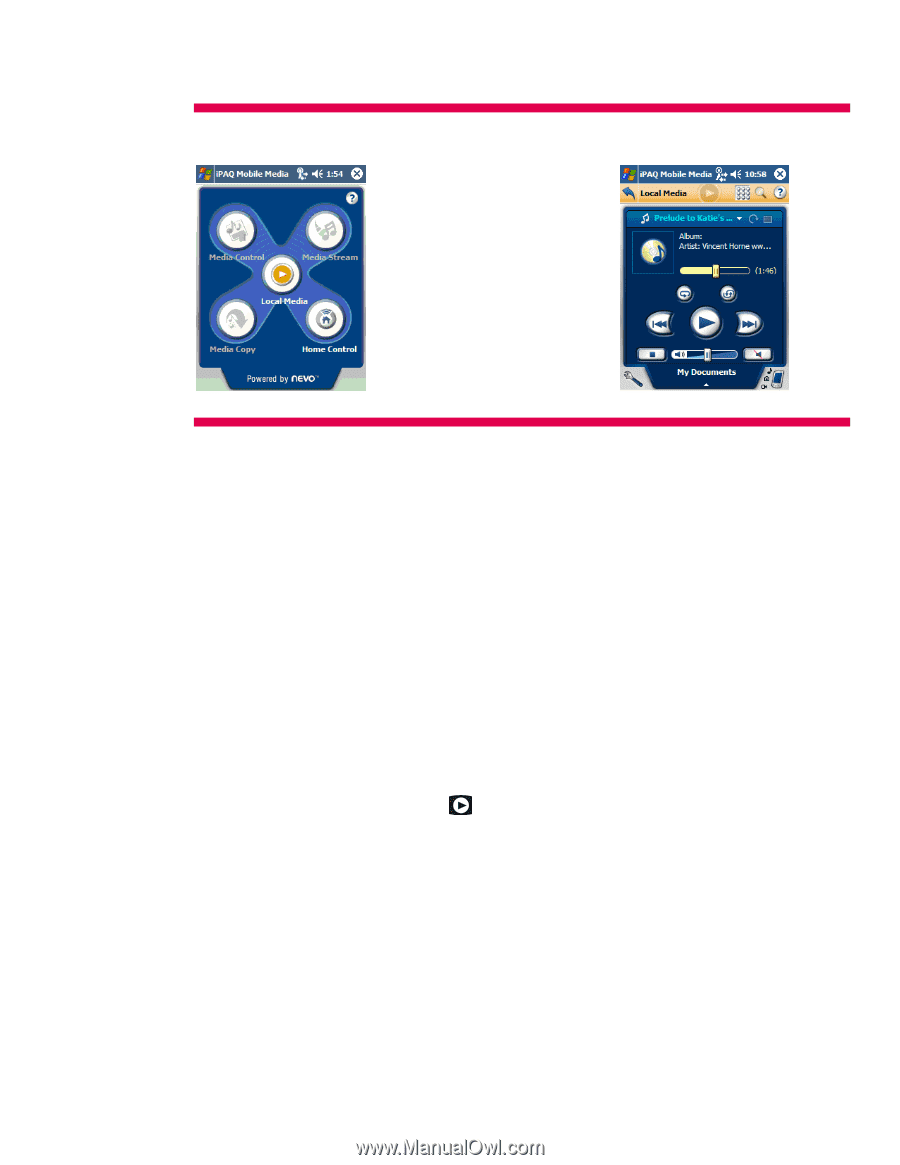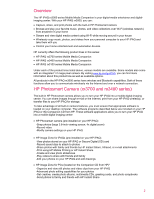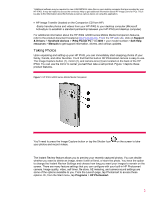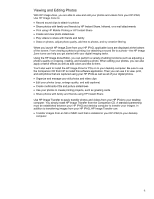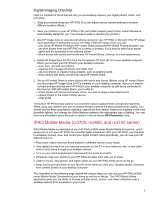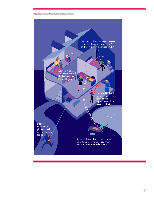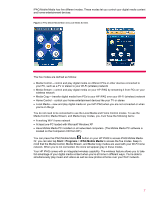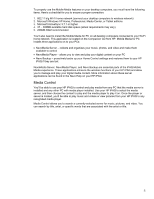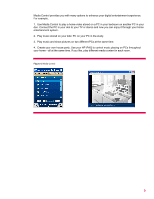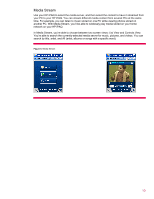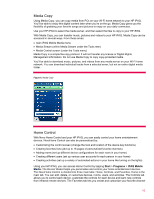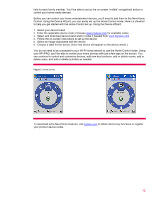HP iPAQ rx3100 HP iPAQ rx3000 series - White Paper - Page 7
Start, Programs, iPAQ Mobile Media - mobile media companion
 |
View all HP iPAQ rx3100 manuals
Add to My Manuals
Save this manual to your list of manuals |
Page 7 highlights
iPAQ Mobile Media has five different modes. These modes let you control your digital media content and home entertainment devices: Figure 3. iPAQ Mobile Media Main and Local Media Screens The five modes are defined as follows: • Media Control - control and play digital media on different PCs or other devices connected to your PC, such as a TV or stereo to your Wi-Fi (wireless) network • Media Stream - control and play digital media on your HP iPAQ by streaming it from PCs on your wireless network • Media Copy - transfer digital media from PCs to your HP iPAQ over your Wi-Fi (wireless) network • Home Control - control your home entertainment devices like your TV or stereo • Local Media - view and play digital media on your HP iPAQ when you are not connected or when you're on the go You do not need to be connected to use the Local Media and Home Control modes. To use the Media Control, Media Stream, and Media Copy modes, you must have the following items: • A working Wi-Fi home network • At least one PC loaded with Microsoft Windows XP • Have Mobile Media PC installed on all networked computers. (The Mobile Media PC software is located on the Companion CD from HP.) You can press the iPAQ Mobile Media button on your HP iPAQ to access iPAQ Mobile Media. Or, you can also tap Start > Programs > iPAQ Mobile Media to access the five modes. Keep in mind that the Media Control, Media Stream, and Media Copy modes are used with your Wi-Fi home network. When you're not connected, the icons will appear gray in these modes. Your HP iPAQ comes with an integrated wireless capability. The wireless feature allows you to take full advantage of your digital media content when you're at home in different ways. You're able to simultaneously play music and videos as well as view photos at home over your Wi-Fi network. 7