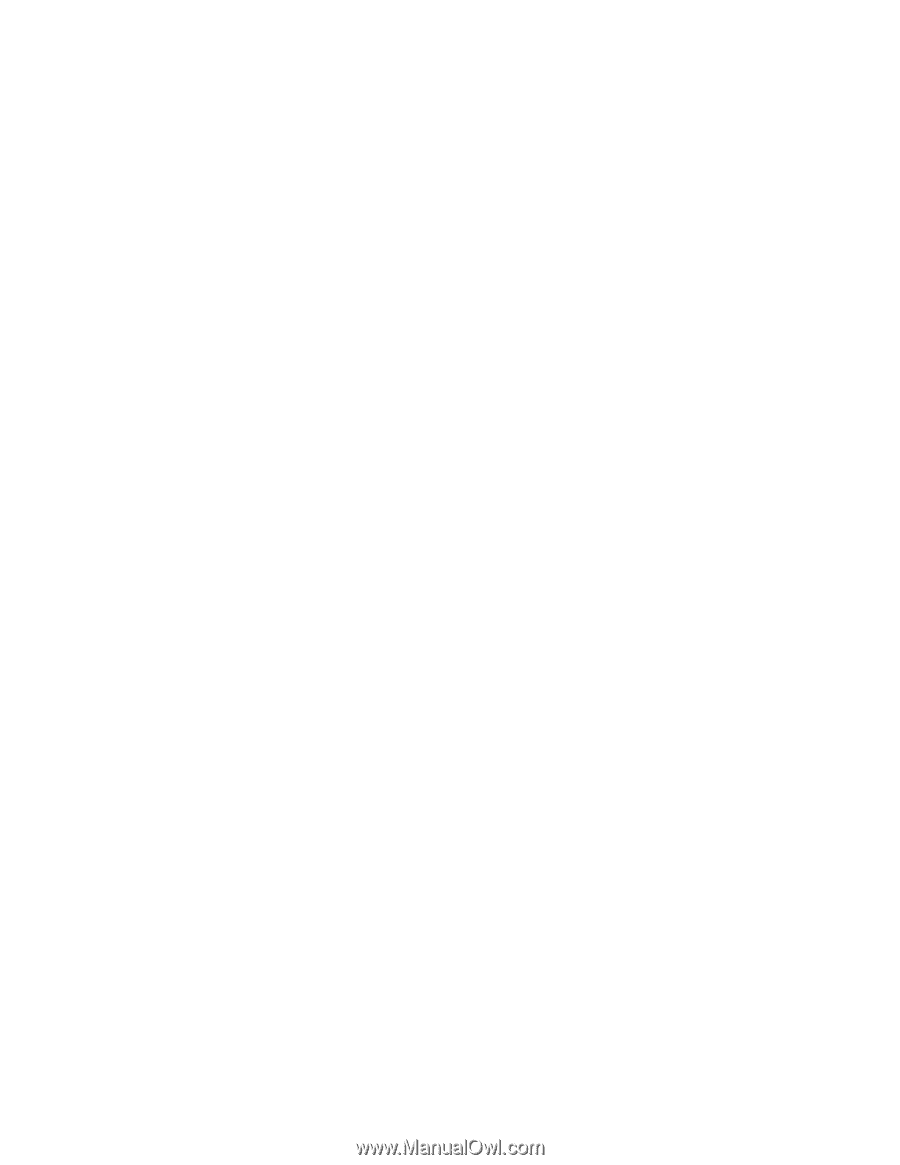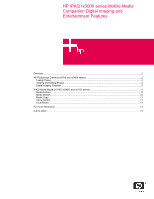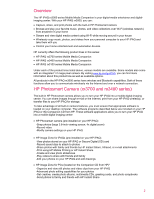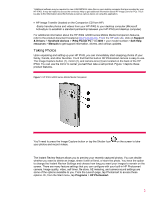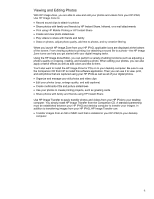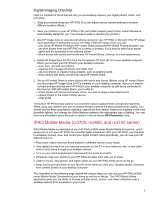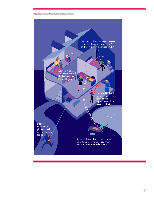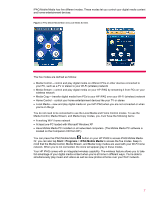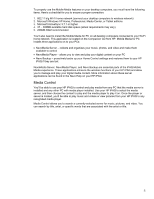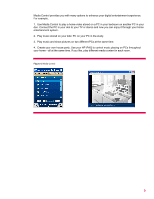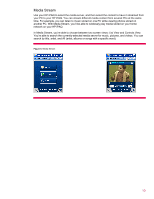HP iPAQ rx3100 HP iPAQ rx3000 series - White Paper - Page 5
iPAQ Mobile Media rx3700, rx3400, and rx3100 series - review
 |
View all HP iPAQ rx3100 manuals
Add to My Manuals
Save this manual to your list of manuals |
Page 5 highlights
Digital Imaging Checklist Here's a checklist of items that will help you successfully capture your digital photos, share, and print them: 1. Snap your photos using your HP iPAQ (You can adjust various camera settings to achieve different creative effects.) 2. Save your photos on your HP iPAQ or SD card (After snapping each photo, Instant Review is automatically started for you. You choose to keep or discard your photos.) 3. Use HP Image Zone to view and edit photos stored on your HP iPAQ or SD card (The HP Image Zone application is preloaded on your HP iPAQ.) With HP Image Zone, you can: - print using HP Mobile Printing or HP Instant Share (Using the HP Mobile Printing program, you can print photos from your HP iPAQ to a variety of printers. You'll need to select your printer option and be connected to the selected printer. - Share photos with family and friends with HP Instant Share, Infrared, or e-mail attachments 4. Install HP Image Zone for PCs from the Companion CD from HP on to your desktop computer When you connect your HP iPAQ to your desktop computer: - view, print, and edit your photos - organize and manage still photos and video clips - use your photos to create printing projects, such as greeting cards - share photos with family and friends using HP Instant Share 5. Set up HP Instant Share to share photos with family and friends (Before using HP Instant Share, you must have HP Image Zone for PCs installed on your desktop computer. Next you'll need to connect and synchronize your HP iPAQ to your desktop computer as well as be connected to the Internet. With HP Instant Share, you're able to: - Share photos with family and friends online, no need for large e-mail attachments - upload photos to the Instant Share service - order prints The built-in HP Photosmart camera is a convenient way to capture those unexpected moments. When using your camera, you can do several things to ensure the best possible photo quality. You should use the Best compression setting to capture the finer details, frame your subjects in the most favorable lighting, and change the White Balance setting to the appropriate type of lighting. You can find more information about the built-in camera in the on-device HP Photosmart Help. iPAQ Mobile Media (rx3700, rx3400, and rx3100 series) iPAQ Mobile Media is preloaded on your HP iPAQ rx3000 series Mobile Media Companion, and it allows you to turn your HP iPAQ into a mobile digital entertainer. With your HP iPAQ, you'll be able to wirelessly access, view, and control your digital content. More specifically, you can use your HP iPAQ at home to: • Play home videos over your home network in different rooms in your house • View digital pictures from your desktop computer on the TV in your bedroom, den, or any other room in your home through your wireless network • Turn on your home entertainment devices with the press of a button • Wirelessly copy your photos to your HP iPAQ and take them with you to share • Listen to music, view photos, and watch videos on your HP iPAQ while you're on the go • Relax by the pool and listen to your favorite tunes while you view your vacation photos wirelessly from content stored on your desktop computer The illustration on the following page depicts the various ways you can use your HP iPAQ rx3000 series Mobile Media Companion at your home as well as on the go. The iPAQ Mobile Media application gives you the ability to browse and play music, photos, and video collections over a wireless network from anywhere in your home. 5