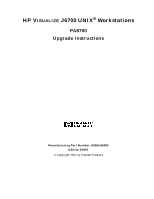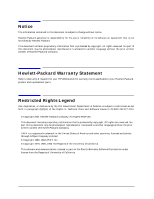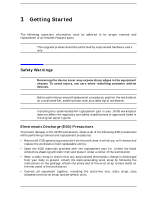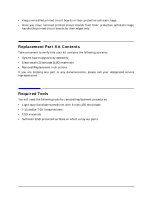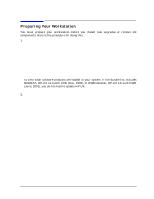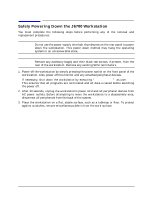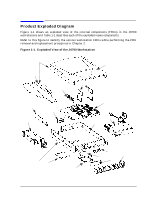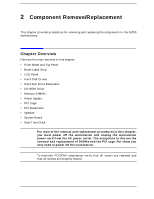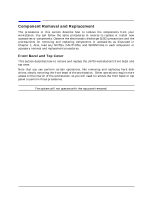HP j6700 hp workstation J6700 upgrade instructions (a6056-90000) - Page 6
Safely Powering Down the J6700 Workstation
 |
View all HP j6700 manuals
Add to My Manuals
Save this manual to your list of manuals |
Page 6 highlights
Getting Started Safely Powering Down the J6700 Workstation Safely Powering Down the J6700 Workstation You must complete the following steps before performing any of the removal and replacement procedures: CAUTION Do not use the power supply interlock thumbscrew on the rear panel to power down the workstation. This power down method may hang the operating system in an unrecoverable state. NOTE Remove any accessory bag(s) and their black tab screws, if present, from the rear of the workstation. Remove any existing SCSI terminators. 1. Power off the workstation by simply pressing the power switch on the front panel of the workstation. Also, power off the monitor and any attached peripheral devices. If necessary, shut down the workstation by executing "shutdown -h" as user root. This ensures that all programs are terminated and all data is saved before switching the power off. 2. After 30 seconds, unplug the workstation's power cord and all peripheral devices from AC power outlets. Before attempting to move the workstation to a disassembly area, disconnect all peripherals from the back of the system. 3. Place the workstation on a flat, stable surface, such as a tabletop or floor. To protect against scratches, remove miscellaneous debris from the work surface. 6 Chapter 1