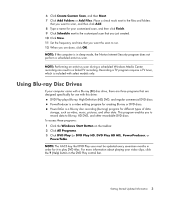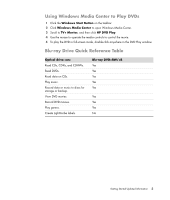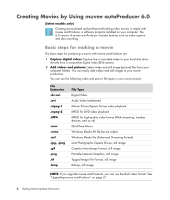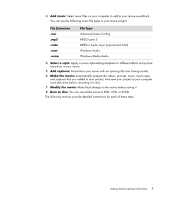HP m9040n Getting Started Guide - Page 12
Using muvee autoProducer, Getting started
 |
UPC - 883585318483
View all HP m9040n manuals
Add to My Manuals
Save this manual to your list of manuals |
Page 12 highlights
Using muvee autoProducer Getting started To open muvee autoProducer (select models only): 1 Click the Windows Start Button on the taskbar. 2 Click All Programs, muvee autoProducer, Home movies made easy!, and then click Launch muvee autoProducer 6 to open muvee autoProducer. 3 On the File menu, select either New Project to start a new project, or Open Project to open an existing project. NOTE: By default, muvee autoProducer opens ready to start a new project. 8 Getting Started Updated Information

8
Getting Started Updated Information
Using muvee autoProducer
Getting started
To open muvee autoProducer (select models only):
1
Click the
Windows Start Button
on the taskbar.
2
Click
All Programs
,
muvee autoProducer
,
Home movies made easy!
, and
then click
Launch muvee autoProducer 6
to open muvee autoProducer.
3
On the File menu, select either
New Project
to start a new project, or
Open Project
to open an existing project.
NOTE:
By default, muvee autoProducer opens ready to start a new project.