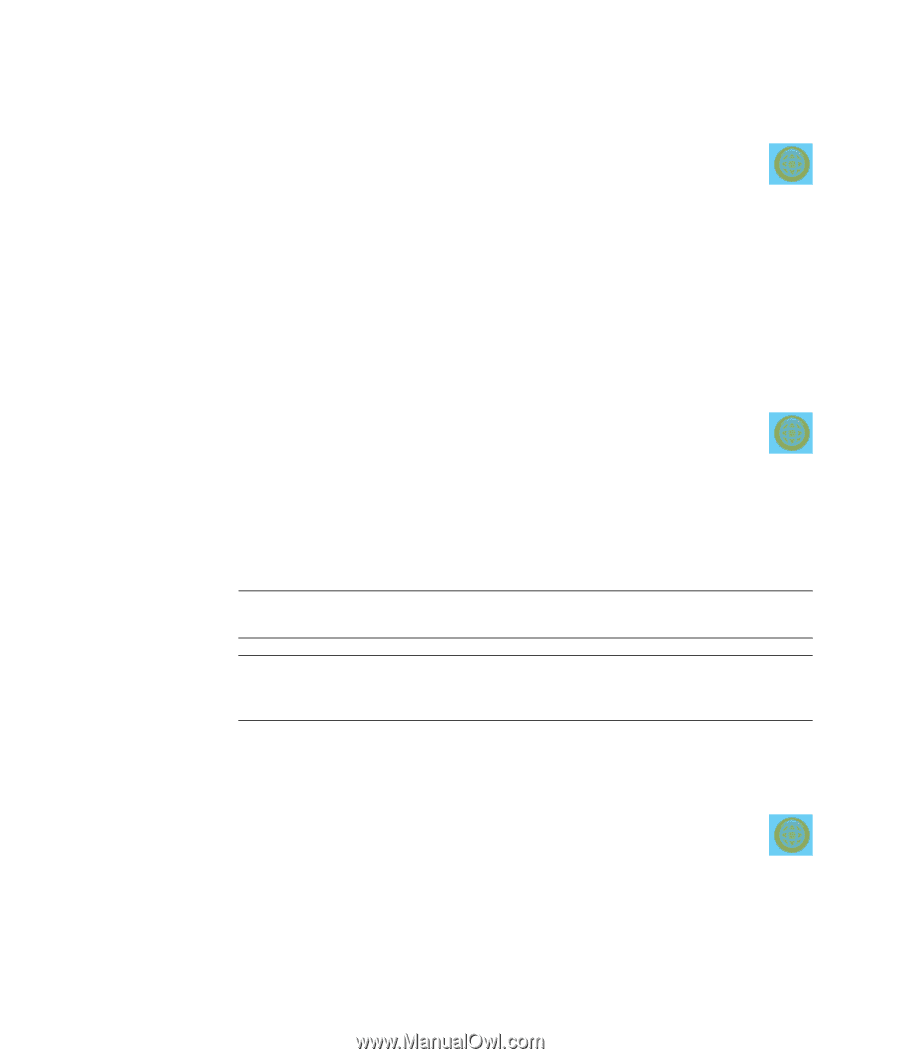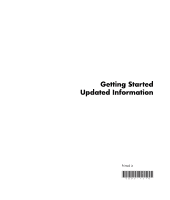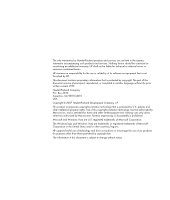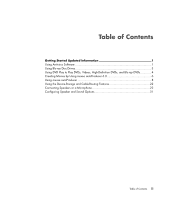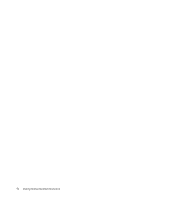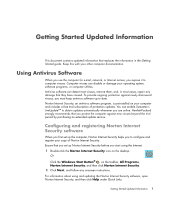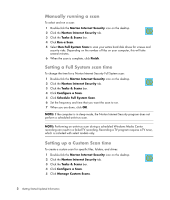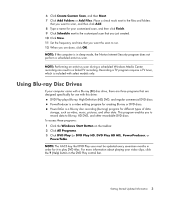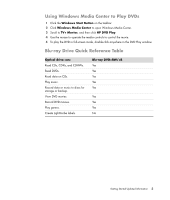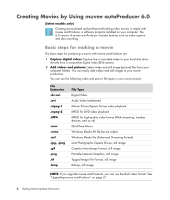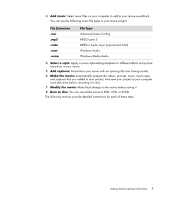HP m9040n Getting Started Guide - Page 6
Manually running a scan, Setting a Full System scan time, Norton Internet Security, Tasks & Scans
 |
UPC - 883585318483
View all HP m9040n manuals
Add to My Manuals
Save this manual to your list of manuals |
Page 6 highlights
Manually running a scan To select and run a scan: 1 Double-click the Norton Internet Security icon on the desktop. 2 Click the Norton Internet Security tab. 3 Click the Tasks & Scans bar. 4 Click Run a Scan. 5 Select Run Full System Scan to scan your entire hard disk drives for viruses and security risks. Depending on the number of files on your computer, this will take several minutes. 6 When the scan is complete, click Finish. Setting a Full System scan time To change the time for a Norton Internet Security Full System scan: 1 Double-click the Norton Internet Security icon on the desktop. 2 Click the Norton Internet Security tab. 3 Click the Tasks & Scans bar. 4 Click Configure a Scan. 5 Click Schedule Full System Scan. 6 Set the frequency and time that you want the scan to run. 7 When you are done, click OK. NOTE: If the computer is in sleep mode, the Norton Internet Security program does not perform a scheduled antivirus scan. NOTE: Performing an antivirus scan during a scheduled Windows Media Center recording can result in a failed TV recording. Recording a TV program requires a TV tuner, which is included with select models only. Setting up a Custom Scan time To create a custom scan for specific files, folders, and drives: 1 Double-click the Norton Internet Security icon on the desktop. 2 Click the Norton Internet Security tab. 3 Click the Tasks & Scans bar. 4 Click Configure a Scan. 5 Click Manage Custom Scans. 2 Getting Started Updated Information