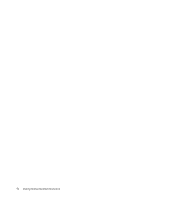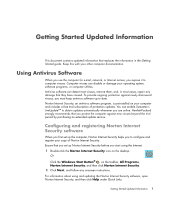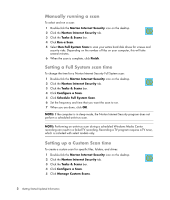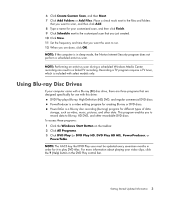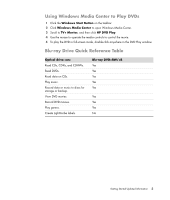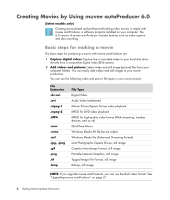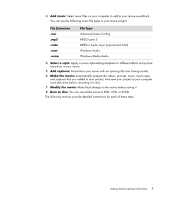HP m9040n Getting Started Guide - Page 9
Using Windows Media Center to Play DVDs, Blu-ray Drive Quick Reference Table, Windows Start Button
 |
UPC - 883585318483
View all HP m9040n manuals
Add to My Manuals
Save this manual to your list of manuals |
Page 9 highlights
Using Windows Media Center to Play DVDs 1 Click the Windows Start Button on the taskbar. 2 Click Windows Media Center to open Windows Media Center. 3 Scroll to TV+ Movies, and then click HP DVD Play. 4 Use the mouse to operate the media controls to control the movie. 5 To play the DVD in full-screen mode, double-click anywhere in the DVD Play window. Blu-ray Drive Quick Reference Table Optical drive can: Read CDs, CD-Rs, and CD-RWs. Read DVDs. Read data on CDs. Play music. Record data or music to discs for storage or backup. View DVD movies. Record DVD movies. Play games. Create LightScribe labels. Blu-ray DVD+RW/+R Yes Yes Yes Yes Yes Yes Yes Yes No Getting Started Updated Information 5

Getting Started Updated Information
5
Using Windows Media Center to Play DVDs
1
Click the
Windows Start Button
on the taskbar.
2
Click
Windows Media Center
to open Windows Media Center.
3
Scroll to
TV+ Movies
, and then click
HP DVD Play
.
4
Use the mouse to operate the media controls to control the movie.
5
To play the DVD in full-screen mode, double-click anywhere in the DVD Play window.
Blu-ray Drive Quick Reference Table
Optical drive can:
Blu-ray DVD+RW/+R
Read CDs, CD-Rs, and CD-RWs.
Yes
Read DVDs.
Yes
Read data on CDs.
Yes
Play music.
Yes
Record data or music to discs for
storage or backup.
Yes
View DVD movies.
Yes
Record DVD movies.
Yes
Play games.
Yes
Create LightScribe labels.
No