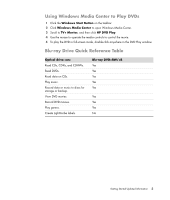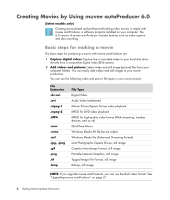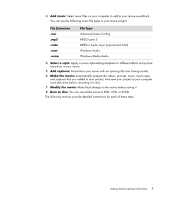HP m9040n Getting Started Guide - Page 13
Get Video from, Title/Credits
 |
UPC - 883585318483
View all HP m9040n manuals
Add to My Manuals
Save this manual to your list of manuals |
Page 13 highlights
4 Select one of the buttons: Button Get Video from Camera Add Video Enables you to: Open the muvee Video Capture window to capture (copy) live or recorded video. Open the Add Video window to add existing video files to your project. See "Capturing video from a digital video camera" on page 10. "Adding videos" on page 11. Add Pictures Open the Add Pictures window to add existing "Adding pictures" on still-image files to your project. page 13. Add Music Personalize Title/Credits Make muvee Open the Add Music window to add existing "Adding music" on page 14. music files to your project. Open the muvee Personalize Settings window to adjust audio and video production settings for your movie. "Changing the settings" on page 15. Open the muvee Title and Credits window to enter an opening title and closing credits to your movie. NOTE: You must open the Personalize window to access the Title/Credits button. "Changing the settings" on page 15. Open the Make muvee window to create and "Making the movie" on preview the movie automatically. page 16. Save and share your muvee Tweak muvee Open the Listed muvee Files window to save the finished movie to your computer hard disk drive, or to record the finished movie to a disc. "Saving the movie project" on page 19. "Recording the movie project to disc" on page 20. Make quick final changes to your movie before "Modifying the movie" on saving it. page 17. Getting Started Updated Information 9