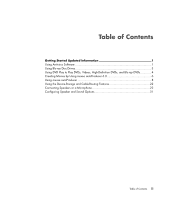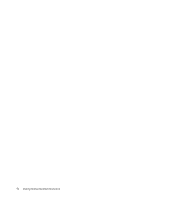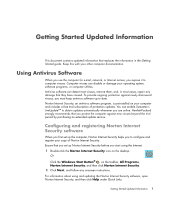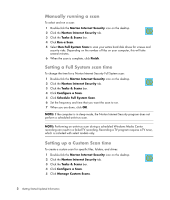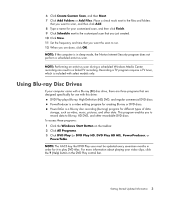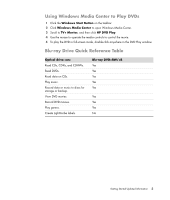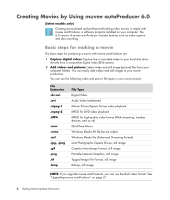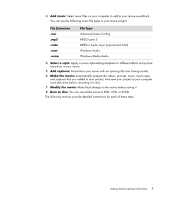HP m9040n Getting Started Guide - Page 8
Using DVD Play to Play DVDs, Videos, High-Definition DVDs, and Blu-ray DVDs
 |
UPC - 883585318483
View all HP m9040n manuals
Add to My Manuals
Save this manual to your list of manuals |
Page 8 highlights
Using DVD Play to Play DVDs, Videos, High-Definition DVDs, and Blu-ray DVDs Depending on the type of DVD drive included with your computer, you can play DVDs, HD DVDs, or Blu-ray discs. The front of the drive is labeled with the type of discs the DVD drive can play. To play a DVD, you must have a DVD drive. 1 Insert the DVD into your DVD drive. The default DVD program opens. If the DVD wizard window opens, choose the program that you want to use from the list. You may have to scroll down the window to see all available programs. 2 Use the controls in the DVD program to play the DVD. NOTE: To use the DVD Play controls, you must use the mouse. 4 Getting Started Updated Information

4
Getting Started Updated Information
Using DVD Play to Play DVDs, Videos,
High-Definition DVDs, and Blu-ray DVDs
Depending on the type of DVD drive included with your computer, you can play DVDs, HD
DVDs, or Blu-ray discs. The front of the drive is labeled with the type of discs the DVD drive
can play.
To play a DVD, you must have a DVD drive.
1
Insert the DVD into your DVD drive.
The default DVD program opens. If the DVD wizard window opens,
choose the program that you want to use from the list. You may have to
scroll down the window to see all available programs.
2
Use the controls in the DVD program to play the DVD.
NOTE:
To use the DVD Play controls, you must use the mouse.