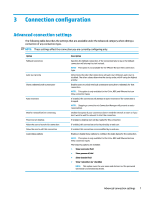HP mt20 Administrator Guide 1 - Page 14
Choosing an OS configuration
 |
View all HP mt20 manuals
Add to My Manuals
Save this manual to your list of manuals |
Page 14 highlights
Choosing an OS configuration HP ThinPro includes two OS configurations, each tailored for a different thin client deployment scenario: ● The ThinPro OS configuration is the complete version of the operating system and is the most suitable for multipurpose environments that require advanced administration or end-user customization. Features of this OS configuration include the following: ● Boots to the ThinPro desktop or Active Directory login screen ● Has more connection types than Smart Zero ● Allows multiple connections (of any supported type) to be configured and run simultaneously ● The Smart Zero OS configuration is a simpler, more secure version of the operating system and is the most suitable for single-purpose, kiosk-style environments that require minimal administration and little to no end-user customization. Features of this OS configuration include the following: ● Boots directly to a virtual session and hides the desktop, a feature also known as "kiosk mode" ● Has fewer connection types than ThinPro ● Supports only one connection to be configured and run at a time ● Does not support Active Directory authentication or single sign-on NOTE: You can switch between OS configurations via Control Panel (see Customization Center on page 51). You can also customize some of the default settings of each OS configuration; for example, to change which connection types are available, enable kiosk mode for ThinPro, or boot to the desktop for Smart Zero. For more information about kiosk mode, see Kiosk mode on page 8. The following table lists the default available connection types for each OS configuration. OS configuration ThinPro Smart Zero Default available connection types ● Citrix® ● RDP ● VMware® Horizon® View™ ● Web Browser (Firefox) ● TeemTalk ● XDMCP ● SSH ● Telnet ● Custom ● Citrix ● RDP ● VMware Horizon View ● Web Browser (Firefox) 2 Chapter 1 Getting started