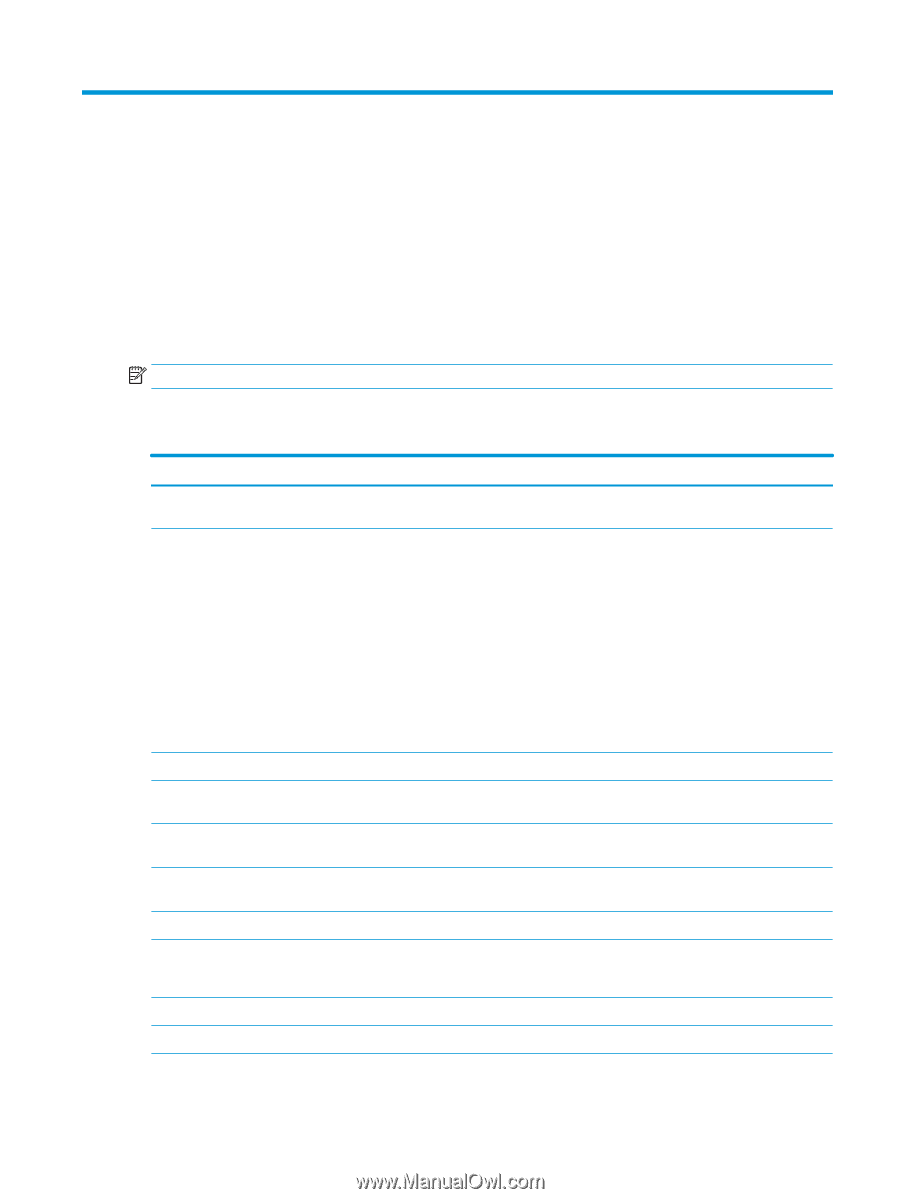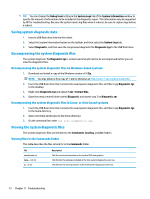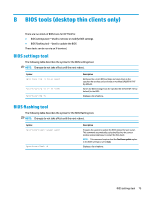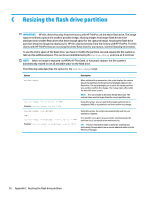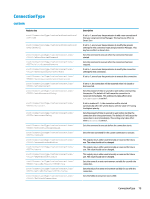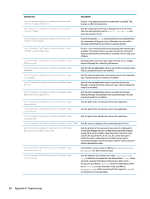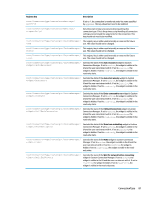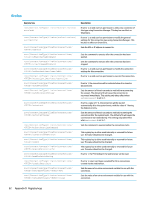HP mt20 Administrator Guide 1 - Page 89
Registry keys, Audio, File and Registry
 |
View all HP mt20 manuals
Add to My Manuals
Save this manual to your list of manuals |
Page 89 highlights
D Registry keys The HP ThinPro registry keys are grouped into folders and can be modified in several different ways: ● Using a _File and Registry task in HPDM ● Using the Registry Editor component of Profile Editor and then deploying the new profile ● Using the Registry Editor in the HP ThinPro user interface, which is available by typing regeditor in an X terminal. Each top-level section in this appendix corresponds to one of the top-level registry folders. NOTE: Some registry keys might apply to ThinPro or Smart Zero only. Audio Registry key root/Audio/AdjustSoundPath root/Audio/JackRetask root/Audio/OutputMute root/Audio/OutputScale root/Audio/OutputScaleAuto root/Audio/OutputVolume root/Audio/PlaybackDevice root/Audio/PulseBuffer root/Audio/RecordDevice root/Audio/RecordMute Description Sets the full path to the sound played when the playback volume is changed via the volume controls. This registry key applies only to thin clients that have repurposable jacks. For the t730's lower front port: ● 0/1: No change / headphone ● 2: Microphone For the t630's back port: ● 0: No change / line in ● 1: Headphone / line out You must restart the thin client after changing these settings. If set to 1, the internal speaker and headphone jack are muted. Sets the volume scale for the internal speaker and headphone jack, ranging from 1 to 400. If set to 1, the OutputScale value will be set automatically based on the thin client model. Sets the volume for the internal speaker and headphone jack, ranging from 1 to 100. Sets the device to use for playback. The recommended range for this value is between 1024 and 8192. A value that is too high might cause jittering in playback, while a value that is too low might cause the thin client to crash. Sets the device to use for capture. If set to 1, the microphone jack is muted. Audio 77