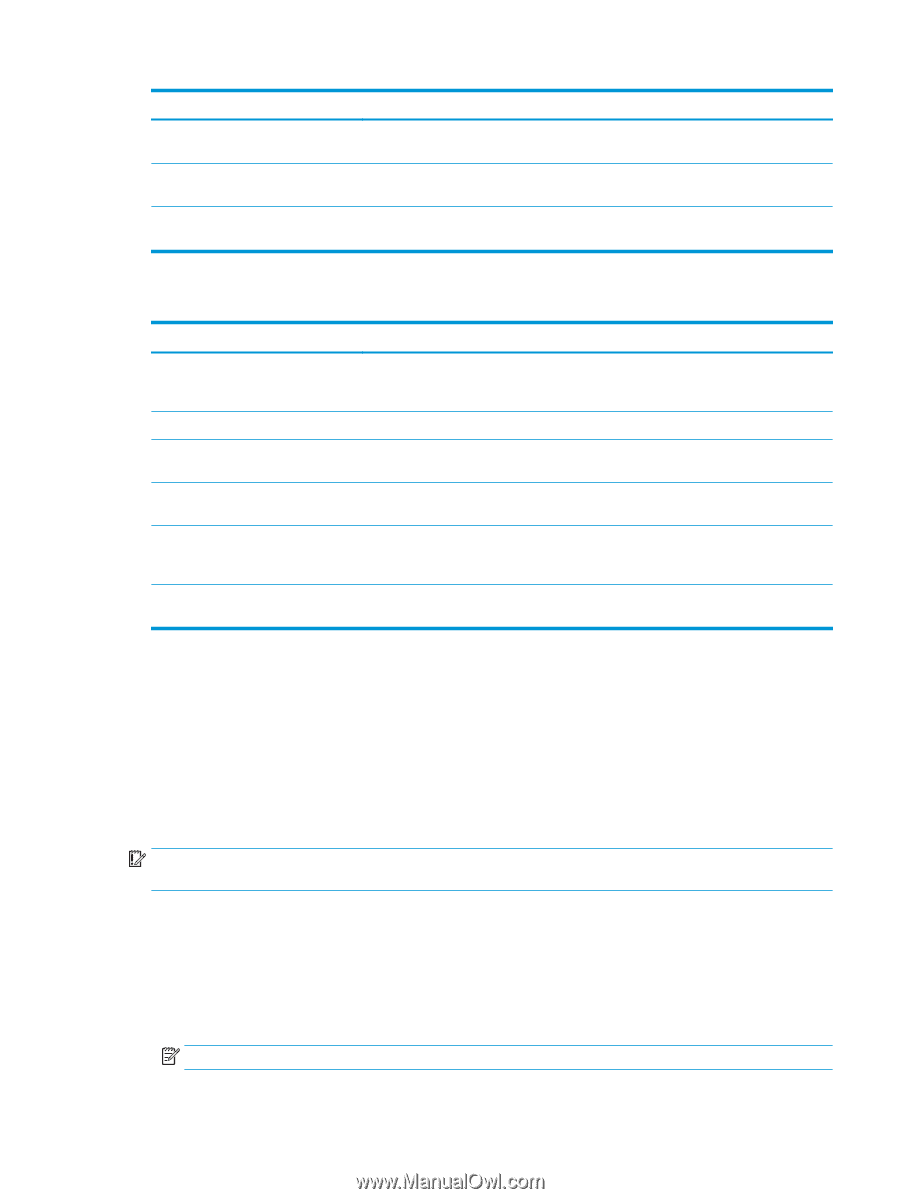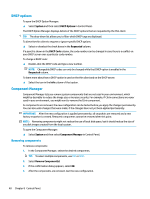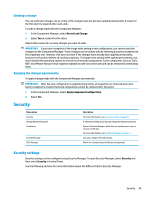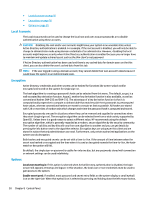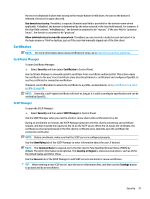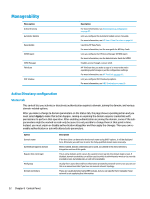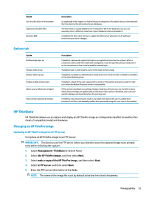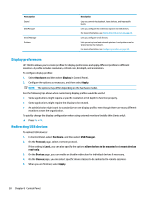HP mt21 Administrator Guide 8 - Page 65
Options tab, HP ThinState, Managing an HP ThinPro image
 |
View all HP mt21 manuals
Add to My Manuals
Save this manual to your list of manuals |
Page 65 highlights
Option Join the thin client to the domain Organizational Unit (OU) Dynamic DNS Description As explained in the chapter on Active Directory Integration, this option lets you formally add the thin client to the Active Directory's databases. The thin client is usually added to the "Computers" OU of the database, but you can manually enter a different value here if your database schema demands it. If enabled, the thin client will try to update the DNS server whenever its IP-address/ hostname association changes. Options tab Option Enable single sign-on Domain login group Domain admin group Enable cached domain login Retain user preferences at logout Allow domain password changes Description If enabled, a password supplied at login is encrypted and saved on the system. When a connection starts with SSO credentials configured, it can decrypt the password and pass it to the connection so that it can be used for remote login. If enabled, login is restricted to users in the listed domain group. If enabled, escalation to administrator mode and screen-lock override is limited to members of the listed domain group. If enabled, a hash of the user's password is saved on the system and can be used for login even when the Active Directory server is inaccessible. If this option is enabled, any setting changes made by a domain user are stored in a place where those settings are applied only to that user. If this option is disabled, any such userspecific changes are discarded when the user logs out. If enabled, expired passwords result in a prompt that allows the user to update their password, and they can manually update their password using the user icon on the taskbar. HP ThinState HP ThinState allows you to capture and deploy an HP ThinPro image or configuration (profile) to another thin client of compatible model and hardware. Managing an HP ThinPro image Capturing an HP ThinPro image to an FTP server To capture an HP ThinPro image to an FTP server: IMPORTANT: The directory on the FTP server where you intend to save the captured image must already exist before initiating the capture. 1. Select Management > ThinState in Control Panel. 2. Select the HP ThinPro image, and then select Next. 3. Select make a copy of the HP ThinPro image, and then select Next. 4. Select a FTP server, and then select Next. 5. Enter the FTP server information in the fields. NOTE: The name of the image file is set by default to be the thin client's hostname. Manageability 53