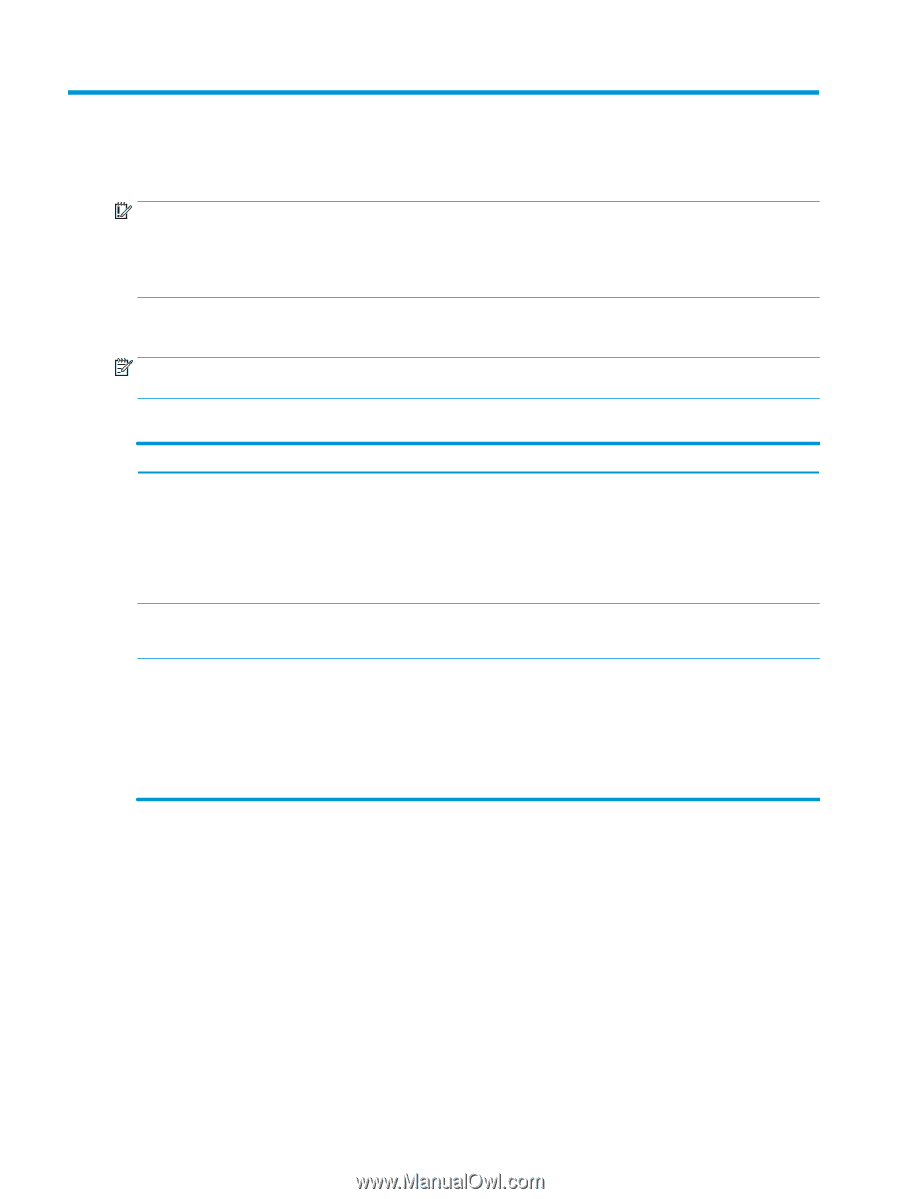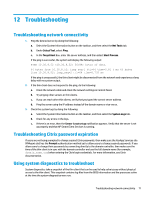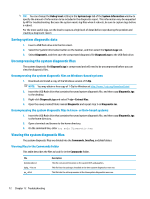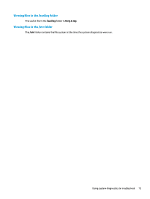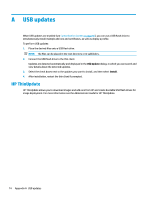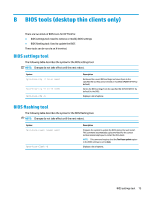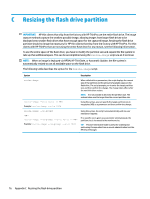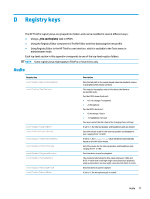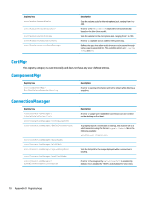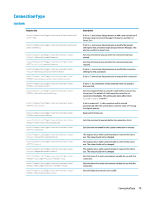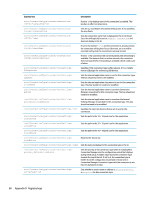HP mt21 Administrator Guide 8 - Page 88
Resizing the flash drive partition
 |
View all HP mt21 manuals
Add to My Manuals
Save this manual to your list of manuals |
Page 88 highlights
C Resizing the flash drive partition IMPORTANT: HP thin clients that ship from the factory with HP ThinPro use the entire flash drive. The image capture methods capture the smallest possible image, allowing images from larger flash drives to be deployed onto smaller flash drives that have enough space for the captured image. Resizing the flash drive partition should no longer be necessary for HP thin clients that ship from the factory with HP ThinPro. For thin clients with HP ThinPro that are not using the entire flash drive for any reason, see the following information. To use the entire space of the flash drive, you have to modify the partition size and expand the file system to take up that additional space. This can be accomplished using the resize-image script via an X terminal. NOTE: When an image is deployed via HPDM, HP ThinState, or Automatic Update, the file system is automatically resized to use all available space on the flash drive. The following table describes the syntax for the resize-image script. Syntax resize-image resize-image --size Example: resize-image --size 1024 resize-image --no-prompt - or - resize-image --no-prompt --size Example: resize-image --no-prompt --size 1024 Description When called with no parameters, the script displays the current size of the partition and the amount of available space on the flash drive. The script prompts you to enter the target partition size and then confirm the change. The change takes effect after the next thin client restart. NOTE: It is not possible to decrease the partition size. The entered value must be larger than the current partition size. Using this syntax, you can specify the target partition size in megabytes (MB) as a parameter and then confirm the change. Using this syntax, the script runs automatically with no user interaction required. If no specific size is given as a parameter simultaneously, the partition size is increased to the maximum size. TIP: This non-interactive mode is useful for scripting and performing this operation from a remote administration tool like HP Device Manager. 76 Appendix C Resizing the flash drive partition