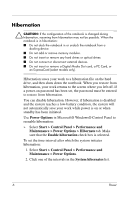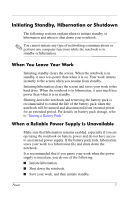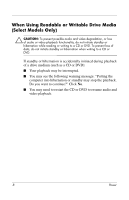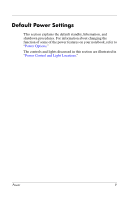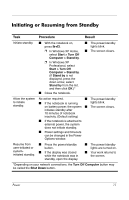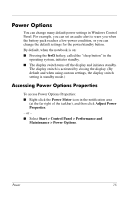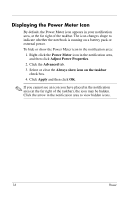HP nx6125 HP Compaq nx6115 Notebook PC and HP Compaq nx6125 Notebook PC - Powe - Page 14
Initiating or Resuming from Standby
 |
View all HP nx6125 manuals
Add to My Manuals
Save this manual to your list of manuals |
Page 14 highlights
Initiating or Resuming from Standby Task Procedure Result Initiate standby. ■ With the notebook on, press fn+f3. ❐ In Windows XP Home, select Start > Turn Off Computer > Stand by. ❐ In Windows XP Professional, select Start > Turn Off Computer > Stand by. (If Stand by is not displayed, press the down arrow, select Stand by from the list, and then click OK.)* ■ Close the notebook. ■ The power/standby lights blink. ■ The screen clears. Allow the system No action required. ■ The power/standby to initiate standby. ■ If the notebook is running lights blink. on battery power, the system ■ The screen clears. initiates standby after 10 minutes of notebook inactivity. (Default setting) ■ If the notebook is attached to external power, the system does not initiate standby. ■ Power settings and timeouts can be changed in the Power Options window. Resume from ■ Press the power/standby user-initiated or button. system- ■ If the display was closed initiated standby. while the notebook was in standby, open the display. ■ The power/standby lights are turned on. ■ Your work returns to the screen. *Depending on your network connections, the Turn Off Computer button may be called the Shut Down button. Power 11