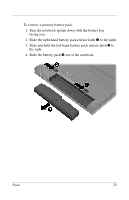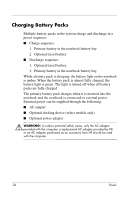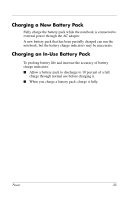HP nx6125 HP Compaq nx6115 Notebook PC and HP Compaq nx6125 Notebook PC - Powe - Page 31
Managing Low-Battery Conditions
 |
View all HP nx6125 manuals
Add to My Manuals
Save this manual to your list of manuals |
Page 31 highlights
Managing Low-Battery Conditions The information in this section describes the alerts and system responses set at the factory. Some low-battery condition alerts and system responses can be changed using Power Options in Windows Control Panel. Preferences set in the Power Options window do not affect lights. Identifying Low-Battery Conditions This section explains how to identify low and critical low-battery conditions. Low-Battery Condition When a battery pack that is the only power source for the notebook reaches a low-battery condition, the battery light blinks in an amber color. Critical Low-Battery Condition If a low-battery condition is not resolved, the notebook enters a critical low-battery condition, and the amber-colored battery light blinks more rapidly. In a critical low-battery condition: ■ If hibernation is enabled and the notebook is on or in standby, the notebook initiates hibernation. ■ If hibernation is disabled and the notebook is on or in standby, the notebook remains briefly in standby, and then shuts down and loses your unsaved work. To verify that hibernation is enabled: 1. Select Start > Control Panel > Performance and Maintenance > Power Options > Hibernate tab. 2. Make sure that the Enable hibernation support check box is selected. 28 Power