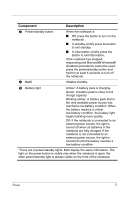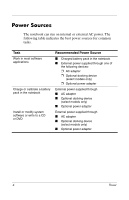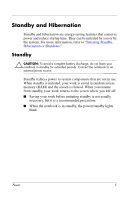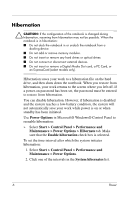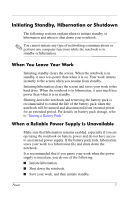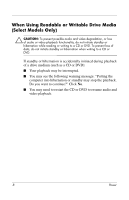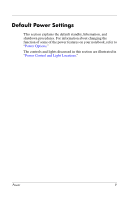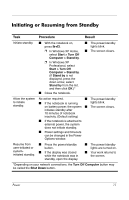HP nx6125 HP Compaq nx6115 Notebook PC and HP Compaq nx6125 Notebook PC - Powe - Page 9
Hibernation, Start > Control Panel > Performance - hard drive
 |
View all HP nx6125 manuals
Add to My Manuals
Save this manual to your list of manuals |
Page 9 highlights
Hibernation Ä CAUTION: If the configuration of the notebook is changed during hibernation, resuming from hibernation may not be possible. When the notebook is in hibernation: ■ Do not dock the notebook in or undock the notebook from a docking device. ■ Do not add or remove memory modules. ■ Do not insert or remove any hard drives or optical drives. ■ Do not connect or disconnect external devices. ■ Do not insert or remove a Digital Media Slot card, a PC Card, or an ExpressCard (select models only). Hibernation saves your work to a hibernation file on the hard drive, and then shuts down the notebook. When you restore from hibernation, your work returns to the screen where you left off. If a power-on password has been set, the password must be entered to restore from hibernation. You can disable hibernation. However, if hibernation is disabled and the system reaches a low-battery condition, the system will not automatically save your work while power is on or when standby has been initiated. Use Power Options in Microsoft® Windows® Control Panel to reenable hibernation: » Select Start > Control Panel > Performance and Maintenance > Power Options > Hibernate tab. Make sure that the Enable hibernation check box is selected. To set the time interval after which the system initiates hibernation: 1. Select Start > Control Panel > Performance and Maintenance > Power Options. 2. Click one of the intervals in the System hibernates list. 6 Power