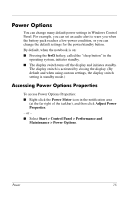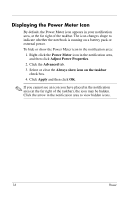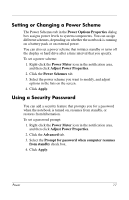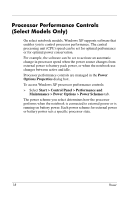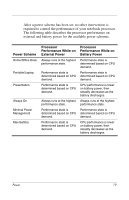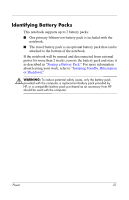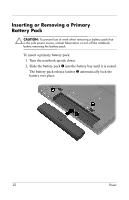HP nx6125 HP Compaq nx6115 Notebook PC and HP Compaq nx6125 Notebook PC - Powe - Page 20
Setting or Changing a Power Scheme, Using a Security Password, Power Options Properties, Power Meter
 |
View all HP nx6125 manuals
Add to My Manuals
Save this manual to your list of manuals |
Page 20 highlights
Setting or Changing a Power Scheme The Power Schemes tab in the Power Options Properties dialog box assigns power levels to system components. You can assign different schemes, depending on whether the notebook is running on a battery pack or on external power. You can also set a power scheme that initiates standby or turns off the display or hard drive after a time interval that you specify. To set a power scheme: 1. Right-click the Power Meter icon in the notification area, and then click Adjust Power Properties. 2. Click the Power Schemes tab. 3. Select the power scheme you want to modify, and adjust options in the lists on the screen. 4. Click Apply. Using a Security Password You can add a security feature that prompts you for a password when the notebook is turned on, resumes from standby, or restores from hibernation. To set a password prompt: 1. Right-click the Power Meter icon in the notification area, and then click Adjust Power Properties. 2. Click the Advanced tab. 3. Select the Prompt for password when computer resumes from standby check box. 4. Click Apply. Power 17