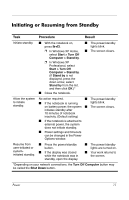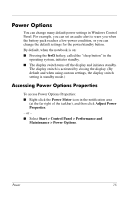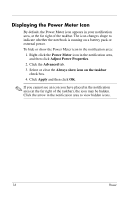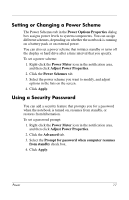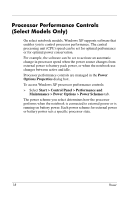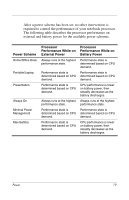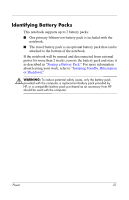HP nx6125 HP Compaq nx6115 Notebook PC and HP Compaq nx6125 Notebook PC - Powe - Page 19
Displaying the Power Meter Icon, Power Meter, Adjust Power Properties, Advanced
 |
View all HP nx6125 manuals
Add to My Manuals
Save this manual to your list of manuals |
Page 19 highlights
Displaying the Power Meter Icon By default, the Power Meter icon appears in your notification area, at the far right of the taskbar. The icon changes shape to indicate whether the notebook is running on a battery pack or external power. To hide or show the Power Meter icon in the notification area: 1. Right-click the Power Meter icon in the notification area, and then click Adjust Power Properties. 2. Click the Advanced tab. 3. Select or clear the Always show icon on the taskbar check box. 4. Click Apply and then click OK. ✎ If you cannot see an icon you have placed in the notification area (at the far right of the taskbar), the icon may be hidden. Click the arrow in the notification area to view hidden icons. 16 Power

16
Power
Displaying the Power Meter Icon
By default, the Power Meter icon appears in your notification
area, at the far right of the taskbar. The icon changes shape to
indicate whether the notebook is running on a battery pack or
external power.
To hide or show the Power Meter icon in the notification area:
1. Right-click the
Power Meter
icon in the notification area,
and then click
Adjust Power Properties
.
2. Click the
Advanced
tab.
3. Select or clear the
Always show icon on the taskbar
check box.
4. Click
Apply
and then click
OK
.
✎
If you cannot see an icon you have placed in the notification
area (at the far right of the taskbar), the icon may be hidden.
Click the arrow in the notification area to view hidden icons.