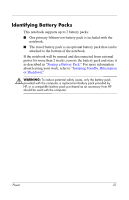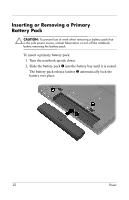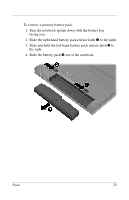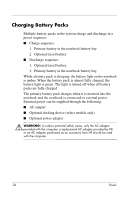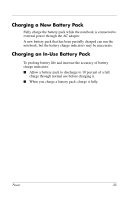HP nx6125 HP Compaq nx6115 Notebook PC and HP Compaq nx6125 Notebook PC - Powe - Page 29
Monitoring the Charge of a Battery Pack, Obtaining Accurate Charge Information
 |
View all HP nx6125 manuals
Add to My Manuals
Save this manual to your list of manuals |
Page 29 highlights
Monitoring the Charge of a Battery Pack This section explains several ways to determine the amount of charge in your battery pack. Obtaining Accurate Charge Information To increase the accuracy of all battery charge indicators: ■ Allow a battery pack to discharge to about 10 percent of a full charge through normal use before charging it. ■ When you charge a battery pack, charge it fully. ■ If a battery pack has been unused for 1 month or more, calibrate the battery pack instead of simply charging it. For calibration instructions, refer to "Calibrating a Battery Pack." Displaying Charge Information on the Screen This section explains how to access and interpret battery charge indicators. Viewing Charge Displays To view information about the status of any battery pack in the notebook: ■ Double-click the Power Meter icon in the notification area (at the far right of the taskbar). - or - ■ Select Start > Control Panel > Performance and Maintenance > Power Options > Power Meter tab. 26 Power