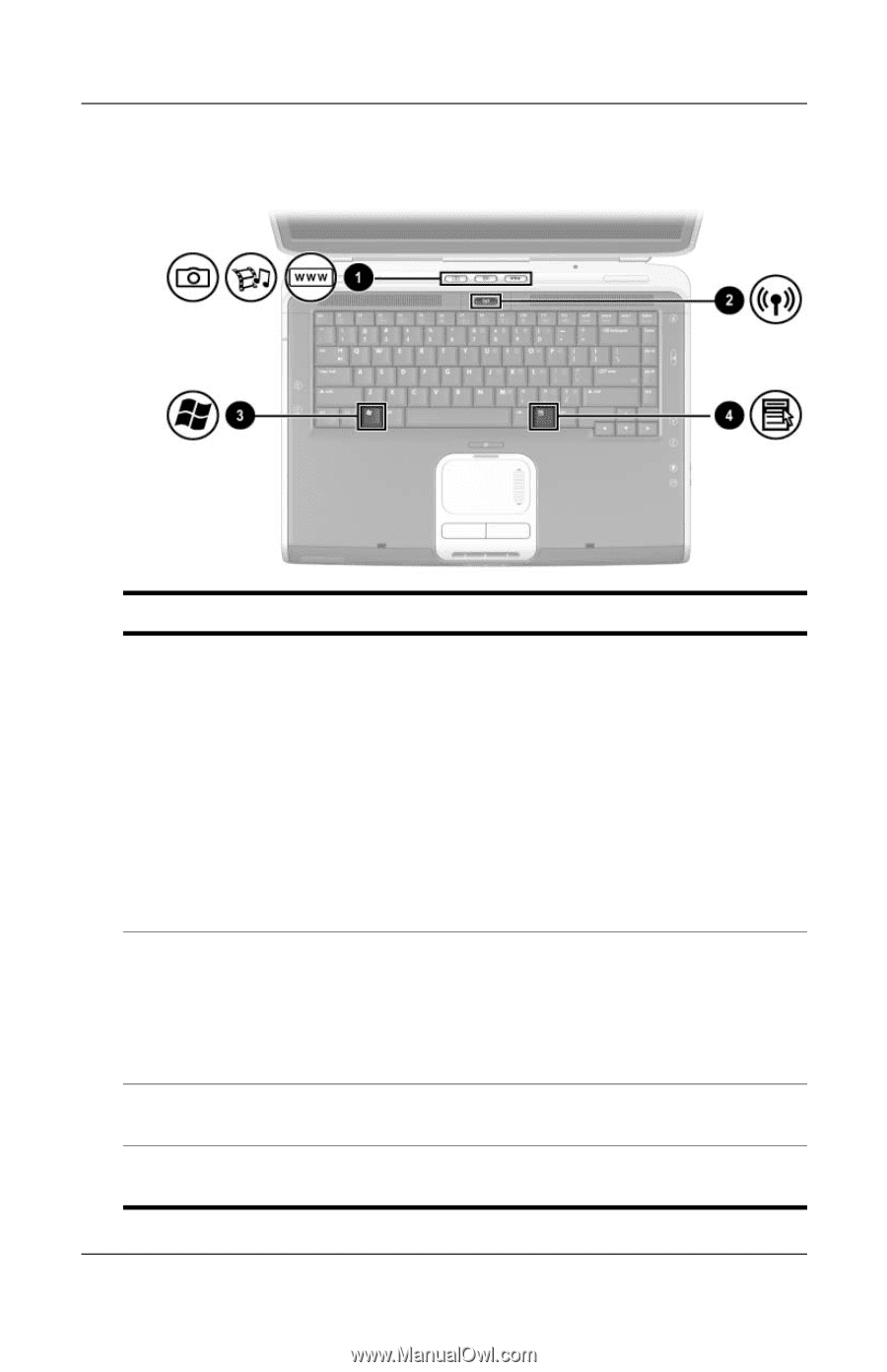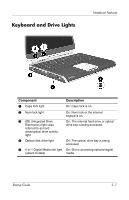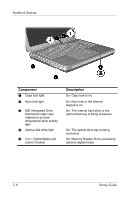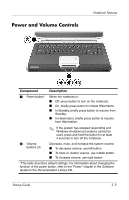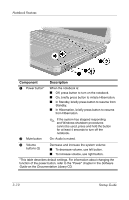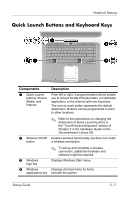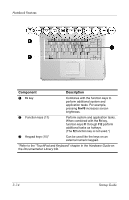HP nx9105 Getting Started - Page 33
Quick Launch Buttons and Keyboard Keys
 |
View all HP nx9105 manuals
Add to My Manuals
Save this manual to your list of manuals |
Page 33 highlights
Notebook Features Quick Launch Buttons and Keyboard Keys Components 1 Quick Launch buttons: Picture, Media, and Internet Description From left to right: 3 programmable buttons enable you to access the My Pictures folder, a multimedia application, or the Internet with one keystroke. The icon on each button represents the default destination. Buttons can be programmed to point to other locations. ✎ Refer to the instructions on changing the destination of Quick Launch buttons in the "TouchPad and Keyboard" section of Chapter 2 in the Hardware Guide on the Documentation Library CD. 2 Wireless On/Off Enables wireless functionality, but does not create button a wireless connection. ✎ To set up and complete a wireless connection, additional hardware and software might be required. 3 Windows logo key Displays Windows Start menu. 4 Windows Displays shortcut menu for items applications key beneath the pointer. Startup Guide 3-11