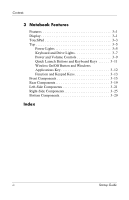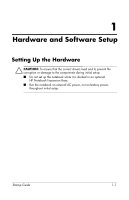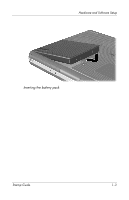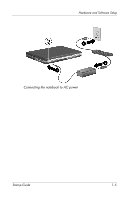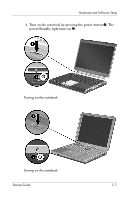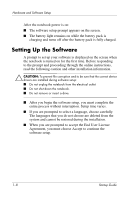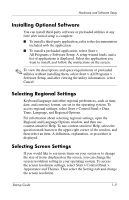HP nx9105 Getting Started - Page 8
Plug the power cord into an electrical outlet, on the notebook
 |
View all HP nx9105 manuals
Add to My Manuals
Save this manual to your list of manuals |
Page 8 highlights
Hardware and Software Setup 2. Connect the notebook to AC power: a. Place the notebook on a flat surface near an electrical outlet. b. Connect the AC adapter cable to the power connector on the notebook 1. c. Connect the power cord to the AC adapter 2. (Power cords and AC adapters vary by region and country.) d. Plug the power cord into an electrical outlet 3. (Electrical outlets vary by region and country.) Connecting the notebook to AC power 1-4 Startup Guide
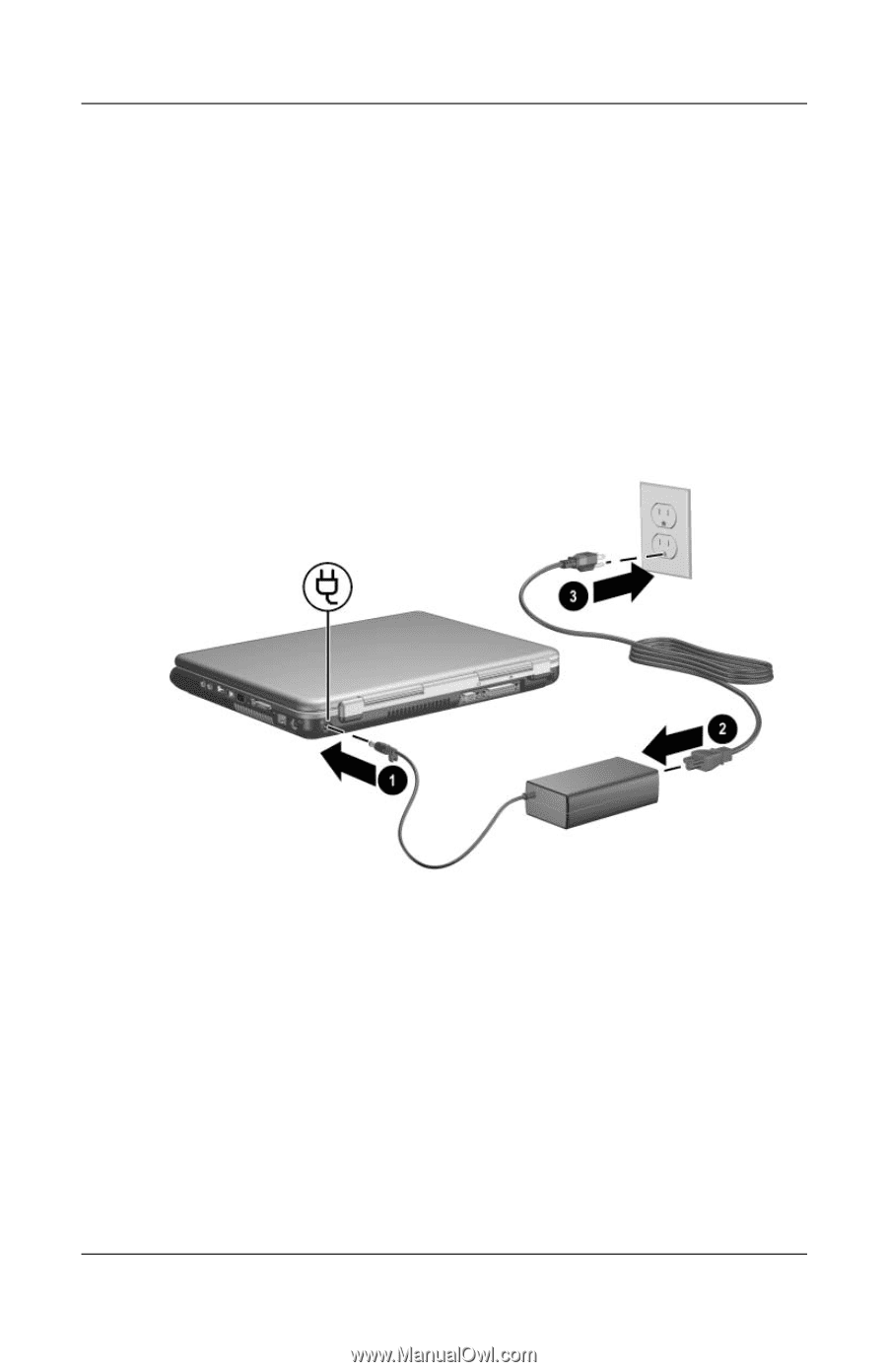
1–4
Startup Guide
Hardware and Software Setup
2. Connect the notebook to AC power:
a.
Place the notebook on a flat surface near an electrical
outlet.
b.
Connect the AC adapter cable to the power connector
on the notebook
1
.
c.
Connect the power cord to the AC adapter
2
. (Power
cords and AC adapters vary by region and country.)
d.
Plug the power cord into an electrical outlet
3
. (Electrical
outlets vary by region and country.)
Connecting the notebook to AC power