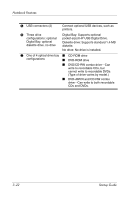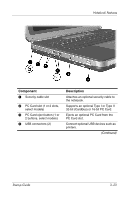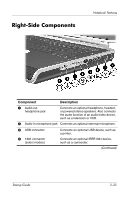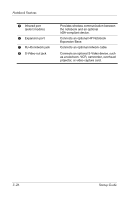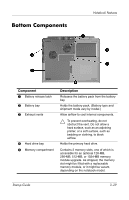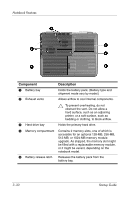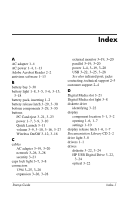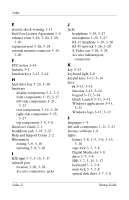HP nx9105 Getting Started - Page 49
continued, Connects an optional headphone, headset
 |
View all HP nx9105 manuals
Add to My Manuals
Save this manual to your list of manuals |
Page 49 highlights
Notebook Features Component 1 Wireless on/off light 2 Volume buttons (3) and audio mute light 3 Audio-out headphone jack 4 Audio-in microphone jack Description On: Wireless functionality is enabled, but wireless connection might not be configured. Off: No wireless device is active. Decrease, mute, and increase the system volume: ■ To decrease volume, use left button. ■ To increase volume, use middle button. ■ To mute or restore volume, use right button. ■ Light on: Audio is muted. Connects an optional headphone, headset, or powered stereo speakers. Also connects the audio function of an audio/video device, such as a television or VCR. Connects an optional external microphone. (continued) Startup Guide 3-27
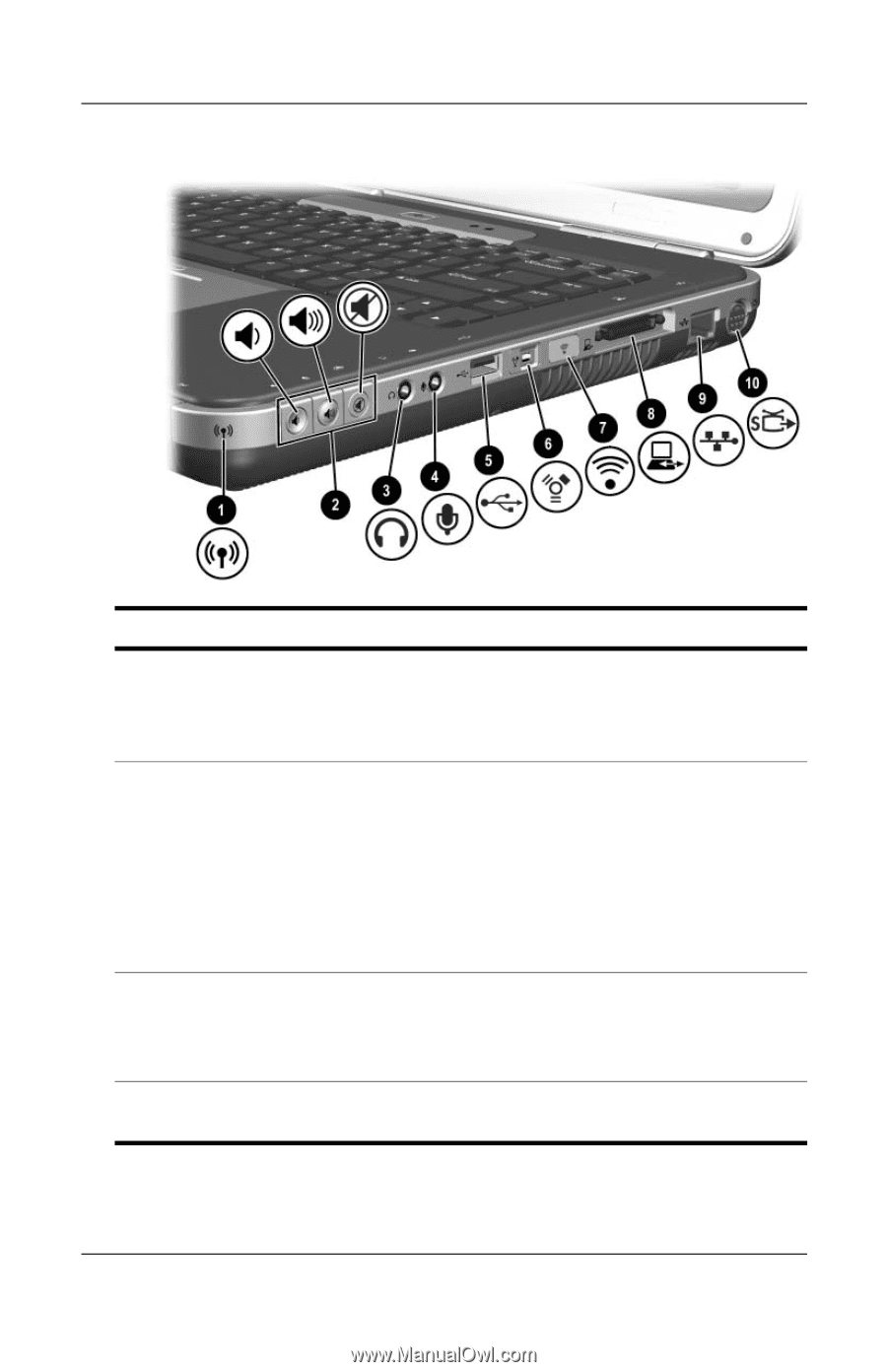
Notebook Features
Startup Guide
3–27
Component
Description
1
Wireless on/off light
On: Wireless functionality is enabled, but
wireless connection might not be
configured.
Off: No wireless device is active.
2
Volume buttons (3) and
audio mute light
Decrease, mute, and increase the system
volume:
■
To decrease volume, use left button.
■
To increase volume, use middle button.
■
To mute or restore volume, use right
button.
■
Light on: Audio is muted.
3
Audio-out
headphone jack
Connects an optional headphone, headset,
or powered stereo speakers. Also connects
the audio function of an audio/video device,
such as a television or VCR.
4
Audio-in
microphone jack
Connects an optional external microphone.
(continued)