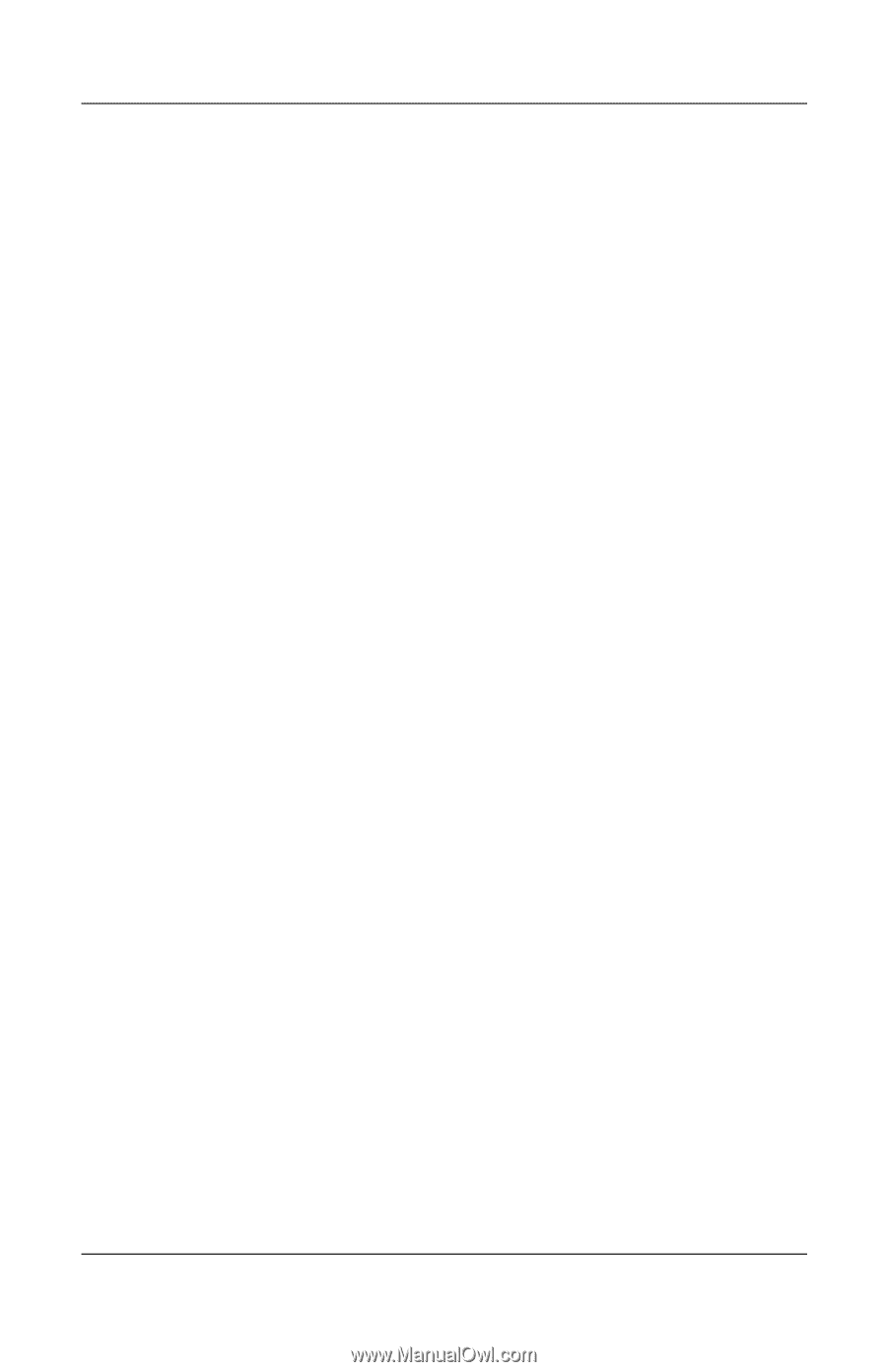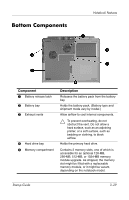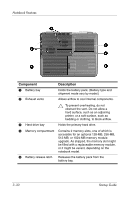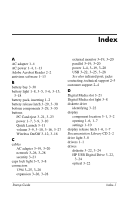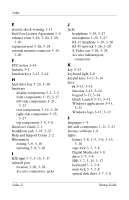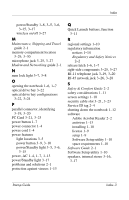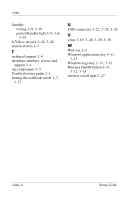HP nx9105 Getting Started - Page 55
Maintenance, Shipping and Travel, Modem and Networking, Regulatory and Safety Notices
 |
View all HP nx9105 manuals
Add to My Manuals
Save this manual to your list of manuals |
Page 55 highlights
Index power/Standby 1-8, 3-5, 3-6, 3-15, 3-17 wireless on/off 3-27 M Maintenance, Shipping and Travel guide 2-1 memory compartment location 3-29, 3-30 microphone jack 3-25, 3-27 Modem and Networking guide 2-1 N num lock light 3-7, 3-8 O opening the notebook 1-6, 1-7 optical drive bay 3-22 optical drive bay configurations 3-22, 3-24 P parallel connector, identifying 3-19, 3-20 PC Card 3-21, 3-23 power button 1-7 power connector 1-4 power cord 1-4 power features light locations 3-5 power button 3-9, 3-10 power/Standby light 3-5, 3-6, 3-15 power, AC 1-4, 1-7, 1-13 power/Standby light 3-17 problems and solutions 2-1 protection against viruses 1-13 Q Quick Launch buttons, function 3-11 R regional settings 1-10 regulatory information notices 1-14 Regulatory and Safety Notices 2-2 release latch 1-6, 1-7 right-side components 3-25, 3-27 RJ-11 telephone jack 3-19, 3-20 RJ-45 network jack 3-26, 3-28 S Safety & Comfort Guide 2-2 safety considerations 1-11 screen settings 1-10 security cable slot 3-21, 3-23 Service ID tag 2-4 shutting down the notebook 1-12 software Adobe Acrobat Reader 2-2 antivirus 1-13 installing 1-10 license 1-9 setup 1-9 Software Setup utility 1-10 space requirements 1-10 Software Guide 2-1 Software Setup utility 1-10 speakers, internal stereo 3-16, 3-17 Startup Guide Index-3