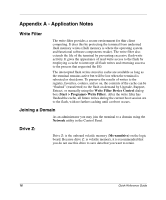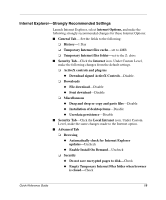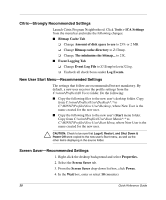HP t1000 Quick Reference Guide for Microsoft Windows NTe-based Thin Clients - Page 18
Write Filter Device Control Dialog Box, Image Upgrade, Start >, Programs > Write Filter.
 |
View all HP t1000 manuals
Add to My Manuals
Save this manual to your list of manuals |
Page 18 highlights
Write Filter Device Control Dialog Box To launch the Write Filter Device Control program click Start > Programs > Write Filter. You can use the Write Filter Device Control dialog box to flush the write filter cache and view the write filter status. Write Filter Device Control Dialog Box ✎ The write filter status message box (Wfilter) may be opened by clicking Start > Programs > Startup > Write Filter Message. The check box on the status message box allows the status message display to be enabled or disabled at logon. Image Upgrade The write filter is briefly described in Appendix A, "Application Notes". This opens the Image Upgrade dialog box. This dialog box allows an upgrade image to be accessed from a designated server location. For information about using this dialog box and other methods of upgrade, see Appendix A, "Application Notes" later in the guide. Quick Reference Guide 15