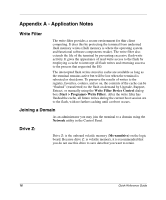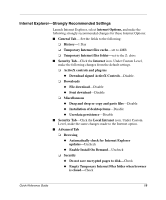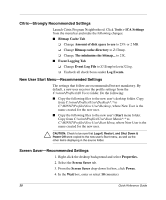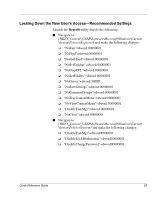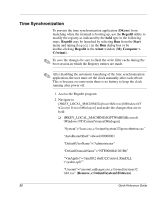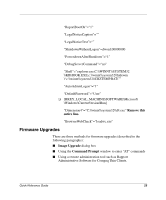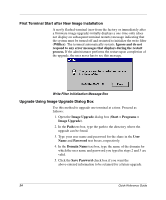HP t1000 Quick Reference Guide for Microsoft Windows NTe-based Thin Clients - Page 22
Internet Explorer-Strongly Recommended Settings, Empty Temporary Internet Files folder when browser
 |
View all HP t1000 manuals
Add to My Manuals
Save this manual to your list of manuals |
Page 22 highlights
Internet Explorer-Strongly Recommended Settings Launch Internet Explorer, select Internet Options, and make the following strongly recommended changes for these Internet Options: ■ General Tab- Set the fields to the following: ❏ History-1 Day ❏ Temporary Internet files cache-set to 4MB ❏ Temporary Internet files folder-set to the Z: drive ■ Security Tab-Click the Internet icon. Under Custom Level, make the following changes from the default settings. ❏ ActiveX controls and plug-ins ◆ Download signed ActiveX Controls-Disable. ❏ Downloads ◆ File download-Disable ◆ Font download-Disable ❏ Miscellaneous ◆ Drag and drop or copy and paste files-Disable ◆ Installation of desktop items-Disable ◆ Userdata persistence-Disable ■ Security Tab-Click the Local Intranet icon. Under Custom Level, make the same changes made to the Internet option. ■ Advanced Tab ❏ Browsing ◆ Automatically check for Internet Explorer updates-Uncheck ◆ Enable Install On Demand-Uncheck ❏ Security ◆ Do not save encrypted pages to disk-Check ◆ Empty Temporary Internet Files folder when browser is closed-Check Quick Reference Guide 19