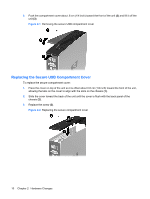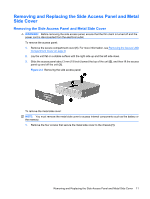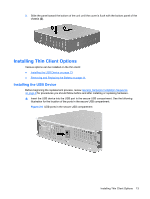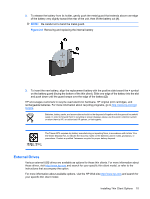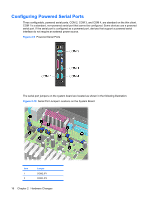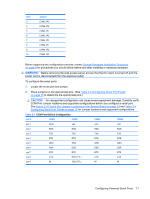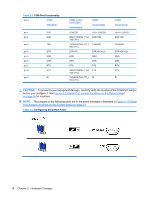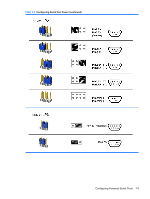HP vc4825T Troubleshooting Guide: HP vc4820T and vc4825T Thin Clients - Page 22
Removing and Replacing the Battery, WARNING
 |
View all HP vc4825T manuals
Add to My Manuals
Save this manual to your list of manuals |
Page 22 highlights
If you install a USB mouse and a USB keyboard in the secure USB compartment, route the cables around and through the clips, then out the secure cable routing slot, as shown in the following illustration. Figure 2-7 Using the secure cable routing slot Removing and Replacing the Battery Before beginning the replacement process, review General Hardware Installation Sequence on page 8 for procedures you should follow before and after installing or replacing hardware. WARNING! Before removing the side access panel, ensure that the thin client is turned off and the power cord is disconnected from the electrical outlet. To remove and replace the battery: 1. Locate the battery on the system board. 14 Chapter 2 Hardware Changes
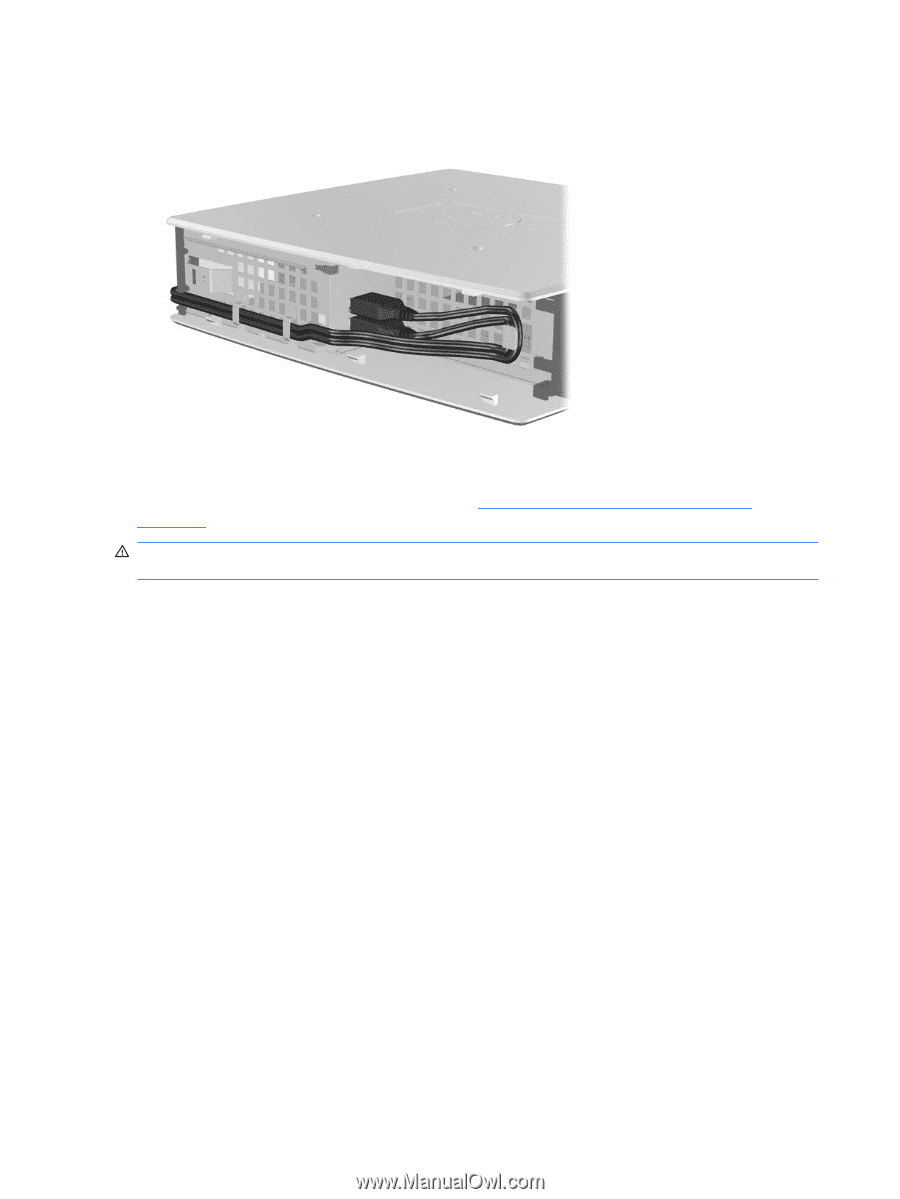
If you install a USB mouse and a USB keyboard in the secure USB compartment, route the cables
around and through the clips, then out the secure cable routing slot, as shown in the following illustration.
Figure 2-7
Using the secure cable routing slot
Removing and Replacing the Battery
Before beginning the replacement process, review
General Hardware Installation Sequence
on page
8
for procedures you should follow before and after installing or replacing hardware.
WARNING!
Before removing the side access panel, ensure that the thin client is turned off and the
power cord is disconnected from the electrical outlet.
To remove and replace the battery:
1.
Locate the battery on the system board.
14
Chapter 2
Hardware Changes