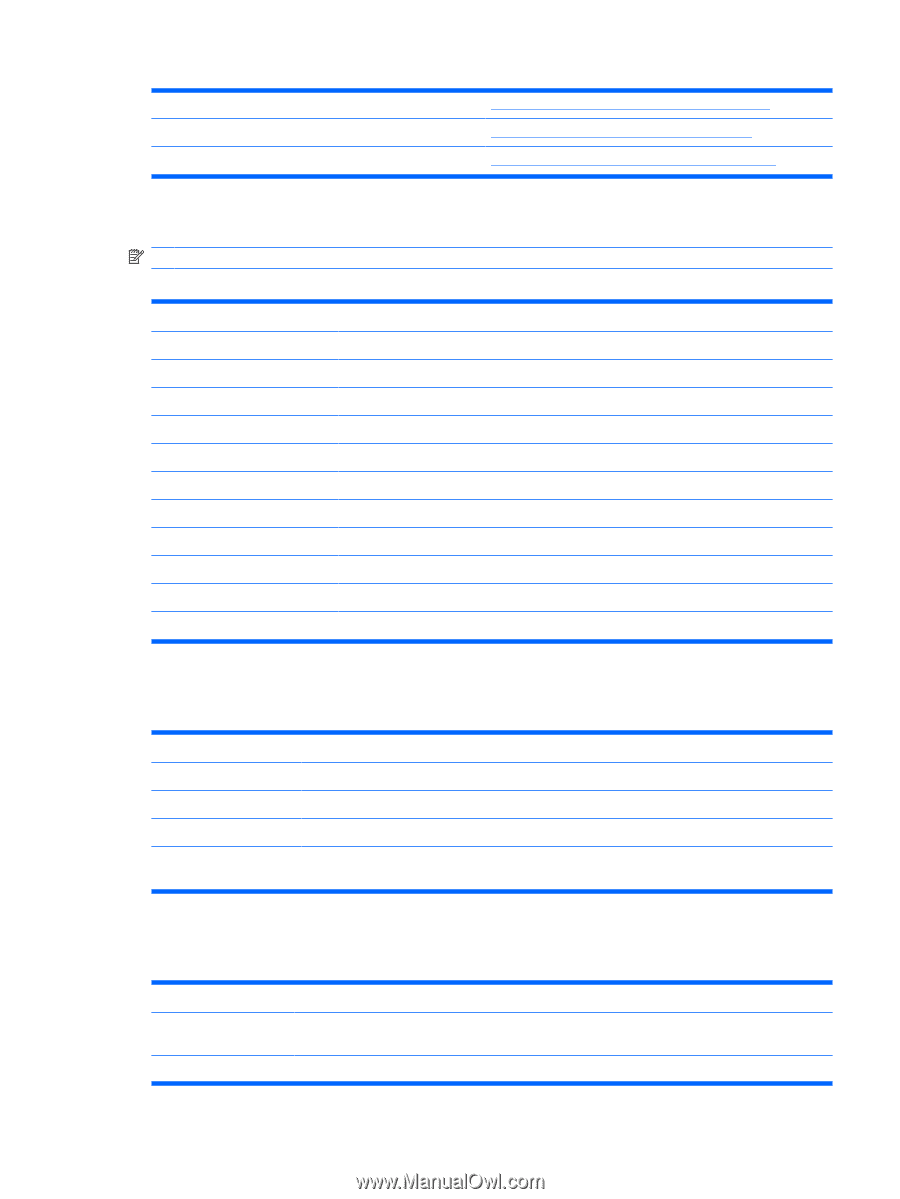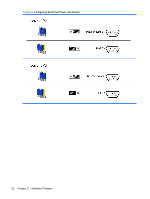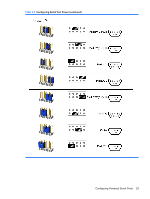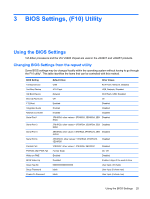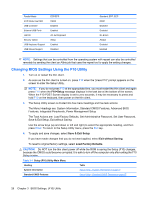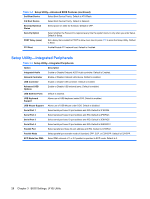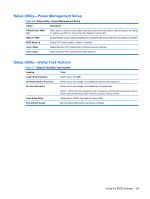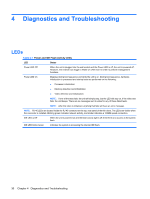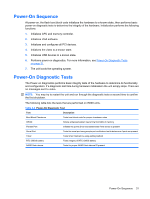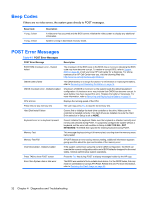HP vc4825T Troubleshooting Guide: HP vc4820T and vc4825T Thin Clients - Page 35
Setup Utility—System Information, Setup Utility—Standard CMOS Features
 |
View all HP vc4825T manuals
Add to My Manuals
Save this manual to your list of manuals |
Page 35 highlights
Table 3-1 Setup (F10) Utility Main Menu (continued) Advanced BIOS Features Setup Utility-Advanced BIOS Features on page 27 Integrated Peripherals Setup Utility-Integrated Peripherals on page 28 Power Management Setup Setup Utility-Power Management Setup on page 29 Setup Utility-System Information NOTE: Support for specific Setup options may vary depending on the hardware configuration. Table 3-2 Setup Utility-System Information Option Description Product Name (view only) Processor Type (view only) Processor Speed (view only) Amount of flash memory (view only) Memory size (view only) System ROM (view only) Integrated MAC (view only) UUID (view only) Chassis Serial # (view only) Asset Tracking Number (view only) Asset Tag Enter asset tracking number. Setup Utility-Standard CMOS Features Table 3-3 Setup Utility-Standard CMOS Features Option Description Date (mm:dd:yy) Allows you to set system date Time (hh:mm:ss) Allows you to set system time. IDE Primary Master Indicates ATA Flash settings. Halt On Allows you to select system response of All Errors, No Errors, or All But Keyboard when POST Error has been detected. Default is All But Keyboard. Setup Utility-Advanced BIOS Features Table 3-4 Setup Utility-Advanced BIOS Features Option Description Quick Power-on Self Test Allows the system to skip certain tests while booting. This will decrease the time needed to boot the system. Enabled/Disabled. Default is Enabled 1st Boot Device Select Boot Device Priority. Default is USB. Using the BIOS Settings 27