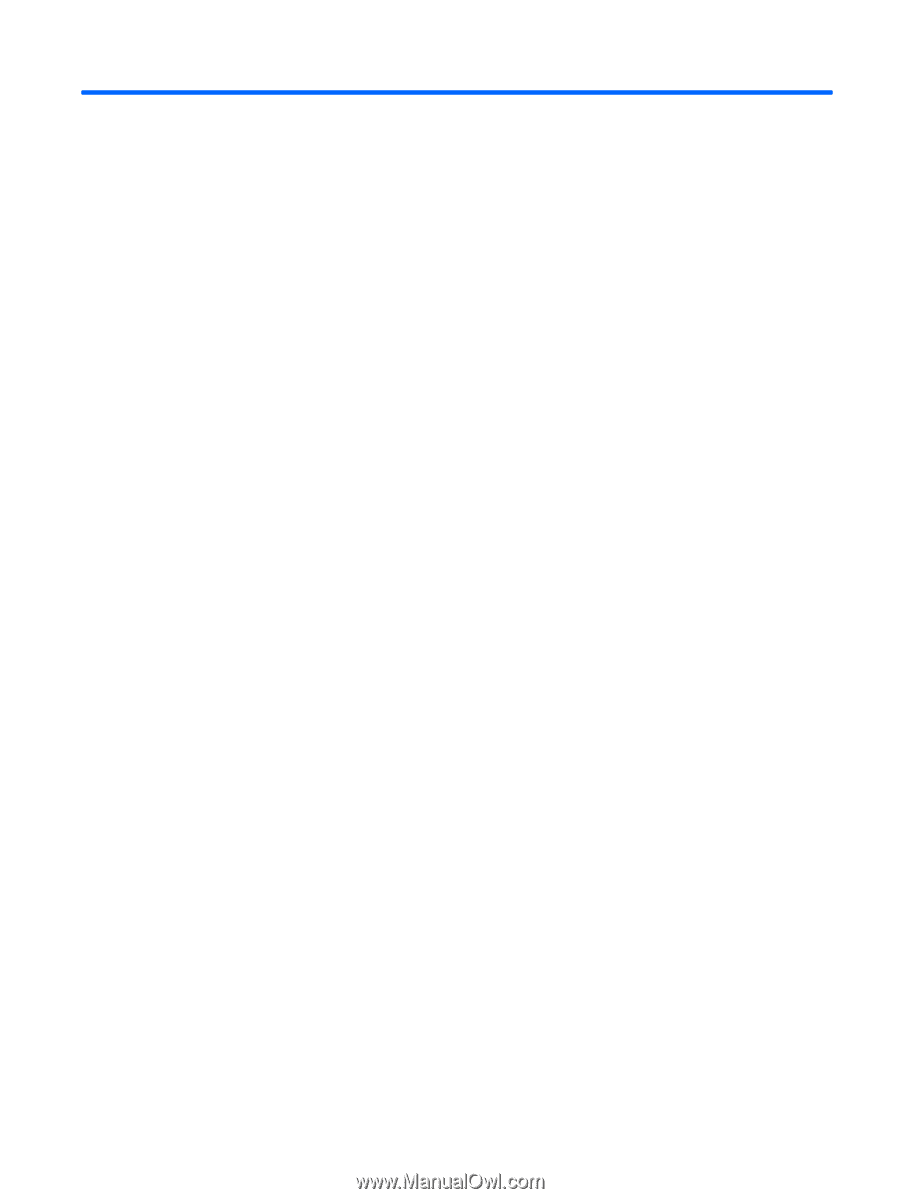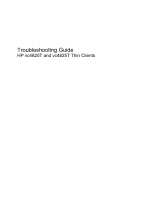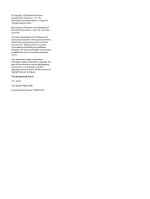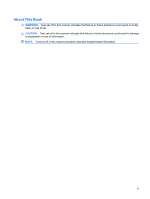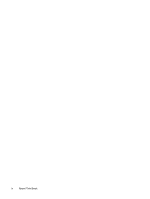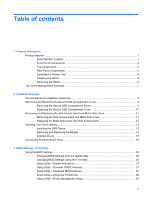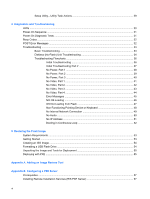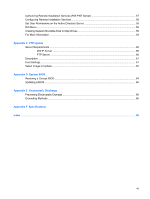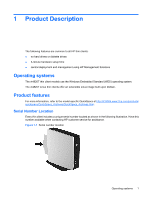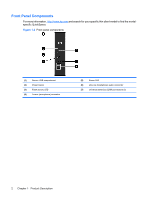Table of contents
1
Product Description
Product features
...................................................................................................................................
1
Serial Number Location
.......................................................................................................
1
Front Panel Components
.....................................................................................................
2
Top Components
.................................................................................................................
3
Rear Panel Components
.....................................................................................................
4
Installing the Rubber Feet
....................................................................................................
4
Installing the Stand
..............................................................................................................
5
Removing the Stand
............................................................................................................
6
Thin Client Management Solutions
......................................................................................................
7
2
Hardware Changes
General Hardware Installation Sequence
.............................................................................................
8
Removing and Replacing the Secure USB Compartment Cover
.........................................................
9
Removing the Secure USB Compartment Cover
................................................................
9
Replacing the Secure USB Compartment Cover
...............................................................
10
Removing and Replacing the Side Access Panel and Metal Side Cover
...........................................
11
Removing the Side Access Panel and Metal Side Cover
..................................................
11
Replacing the Metal Side Cover and Side Access Panel
..................................................
12
Installing Thin Client Options
..............................................................................................................
13
Installing the USB Device
..................................................................................................
13
Removing and Replacing the Battery
................................................................................
14
External Drives
..................................................................................................................
15
Configuring Powered Serial Ports
......................................................................................................
16
3
BIOS Settings, (F10) Utility
Using the BIOS Settings
.....................................................................................................................
25
Changing BIOS Settings from the repset utility
.................................................................
25
Changing BIOS Settings Using the F10 Utility
...................................................................
26
Setup Utility—System Information
.....................................................................................
27
Setup Utility—Standard CMOS Features
..........................................................................
27
Setup Utility—Advanced BIOS Features
...........................................................................
27
Setup Utility—Integrated Peripherals
.................................................................................
28
Setup Utility—Power Management Setup
.........................................................................
29
v