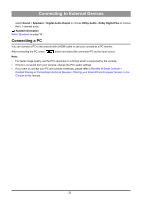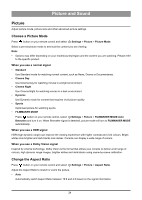Hisense C1 Mini Projector User Manual - Page 20
Listen to your Mobile Device Audio through the Console, Connecting a Set Top Box
 |
View all Hisense C1 manuals
Add to My Manuals
Save this manual to your list of manuals |
Page 20 highlights
Connecting to External Devices • The console and Bluetooth devices may become disconnected if the distance between them is too long. • This function may not be applicable in some models/countries/regions. Listen to your Mobile Device Audio through the Console Press button on your remote control and select Settings > Network > Bluetooth > Bluetooth Speaker. Mobile devices are connected to the console via Bluetooth and audio is played via the console speaker. When your mobile device is connected to the console via Bluetooth, you can play your mobile device music through the console built-in speakers. Go to your mobile settings to enable Bluetooth and choose the console to connect. To use this function, make sure to select Device Speaker at > Settings > Sound > Speakers > Audio Output. Note: • This function may not be applicable in some models/countries/regions. Related information Select Speakers on page 30 Connecting a Set Top Box Before connecting a Set Top Box to the console, make sure the console and Set Top Box are switched off. Most STB's can be connected via HDMI, HDMI offers the best picture and sound quality. For more information about how to connect a Set Top Box to your console, please refer to Connecting to External Devices > Connecting Audio Visual (AV) Devices in this manual. When the connection is completed, turn on your console and Set Top Box, switch to the input source by pressing the button, then select the Input icon on Home screen or press the button to change to the port that you connected your Set Top Box to. Connecting a Blu-ray or DVD Player Before connecting a Blu-ray or DVD player to the console, make sure the console and Blu-ray or DVD player are switched off. It is recommended to connect your devices with a HDMI cable (if HDMI port is available) to enjoy better picture and sound quality. More information about how to connect a Blu-ray or DVD player to your console, please refer to Connecting to External Devices > Connecting Audio Visual (AV) Devices in this manual. When the connection is completed, turn on your console and Blu-ray or DVD player, switch to the input source by pressing the button, then select the Input icon on Home screen or press the button to change to the port that you connected your Blu-ray or DVD player to. Sharing your Smart Phone/Computer Screen on the Console Before using the feature, please set your console to the wireless network connection. Press button on your remote control and select Screen Sharing. 19