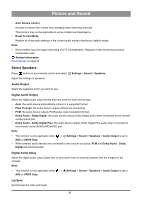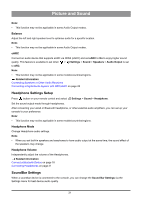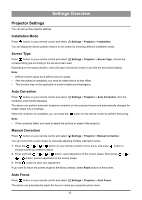Hisense C1 Mini Projector User Manual - Page 36
Calibration, Network, Check the Internet Connection Status, Connection Test, Network Information
 |
View all Hisense C1 manuals
Add to My Manuals
Save this manual to your list of manuals |
Page 36 highlights
Settings Overview • Screen Fit Shrink an image to fit within the frame automatically when keystone correction is performed. Note: • The projection picture shall completely cover the screen before operation. Calibration Allow you to perform calibration when auto correction or auto focus is poor. Press button on your remote control and select Settings > Projector > Calibration. • Keystone Calibration Allow you to perform keystone calibration when auto correction is completed but the screen is not rectangular. • Horizontal Calibration Allow you to perform horizontal calibration when auto correction is completed but the screen is not horizontal. • Focus Calibration Allow you to perform focus calibration when auto focus is completed but the screen is still blurry. • Reset Restore the value of each option in Calibration Settings to the default value. Network You can get access to the Internet through your console. Check the Internet Connection Status Press button on your remote control and select Settings > Network > Internet Connection. Test the current network connection status and view the current network information. Connection Test Press button on your remote control and select Settings > Network > Internet Connection > Connection Test. Start a network connection test. Network Information Press button on your remote control and select Settings > Network > Internet Connection > Network Information. You can select IPv4 or IPv6 in IP Version to view more detailed information about your network connection. Related information My console cannot connect to the network. on page 49 Connect to a Wired (Ethernet) Network on page 4 Connect to a Wireless Network on page 5 35