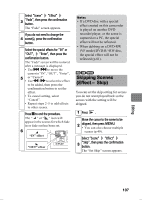Hitachi DZ-HS803A Owners Guide - Page 104
be played, therefore, you cannot
 |
View all Hitachi DZ-HS803A manuals
Add to My Manuals
Save this manual to your list of manuals |
Page 104 highlights
If you do not need to change the dividing scene, press the confirmation button again. The selected scene will be played 4 back. • If you press MENU before pressing the confirmation button, the Submenu appears (p.103). When you reach the desired point of 5 division, press PHOTO/SELECT. The confirmation screen appears. Select "YES", then press the confirmation button. The selected scene will be divided, then the display will return to the 6 "Divide Scene" screen. • To quit division, select "NO" before pressing the confirmation button. The playback pause screen will appear. Press C to quit. Notes • Scenes with the skip setting cannot be played, therefore, you cannot specify the dividing point. Remove the skip setting first to divide. • The actual point of division may shift 0.5 seconds forward/ backward from the point you have specified. • If the division point is at the start or end of a scene, a message indicating this appears and division cannot be made. • A movie scene of 0.5 seconds or less cannot be divided. • If free space available on the HDD/DVD is insufficient, division will not be possible. Delete unnecessary scenes. • If you divide a scene with the dub mark " ", the dub marks will appear on both divided scenes. Hints • Search and frame advance (p.54) are useful when designating division points. • If a fade has been added to the original scene, the "IN" effect will be added to the first half of the scene, and the "OUT" effect, to the latter half (p.106). • Combining scenes that were divided will restore the original scene. Editing 104