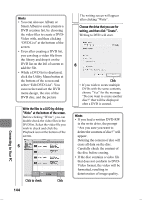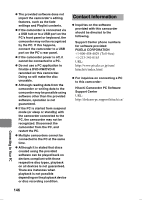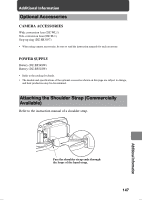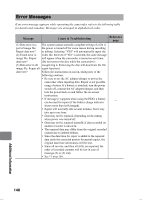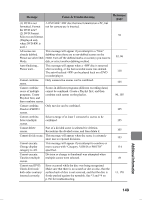Hitachi DZ-HS803A Owners Guide - Page 144
select Edit DVD List.
 |
View all Hitachi DZ-HS803A manuals
Add to My Manuals
Save this manual to your list of manuals |
Page 144 highlights
Connecting to Your PC Hints • You can also use Album or Smart Album to easily prepare a DVD creation list, by choosing the video files to create a DVDVideo with, and then clicking "DVD List" at the bottom of the screen. • Even after creating a DVD list, you can drag a video file from the library and drop it on the DVD list on the left of screen to add the file. • While a DVD list is displayed, click the Utility Menu button at the bottom of the screen and select "Edit DVD List". You can reselect and set the DVD menu design, the size of the DVD disc, and the picture Write the files to a DVD by clicking "Write" at the bottom of the screen. Before clicking "Write", you can double check the video files in the DVD list. Select the video file you wish to check and click the Playback icon at the bottom of the screen. 5 Click to check Click 144 The writing screen will appear after clicking "Write". Choose the drive that you use for writing, and then click "Create". Writing to DVD will start. 6 Click • If you wish to create multiple DVDs with the same contents, choose "Yes" for the message "Do you want to create another disc?" that will be displayed after a DVD is created. Hints • If you load a written DVD-RW in the write drive, the prompt "Are you sure you want to delete the contents of disc?" will appear. Deleting the content of disc will erase all data on the disc. Carefully check the content of the disc before erasing. • If the disc contains a video file that does not conform to DVDVideo format, the video will be formatted, resulting in deterioration of image quality.