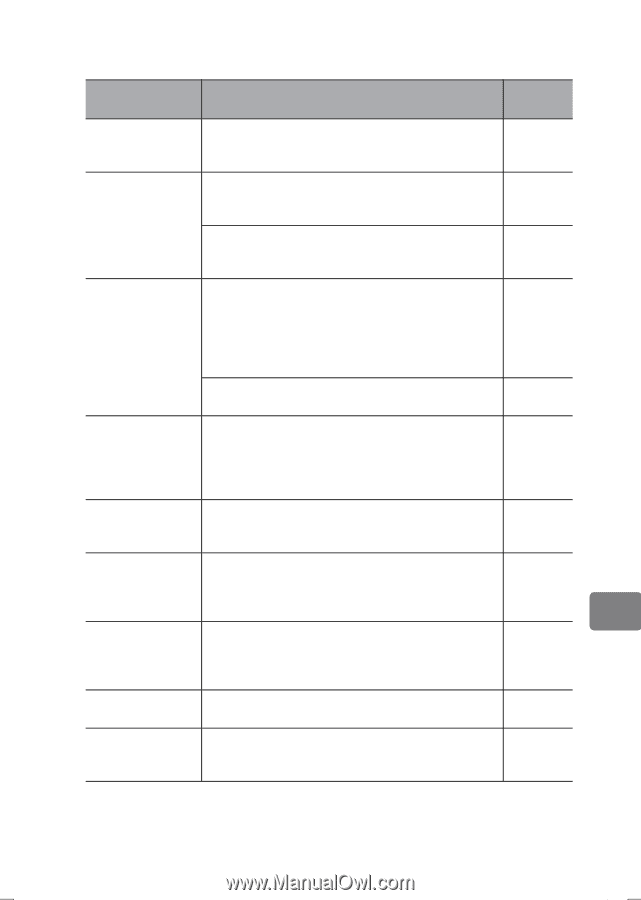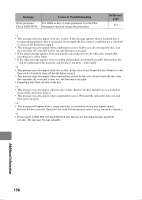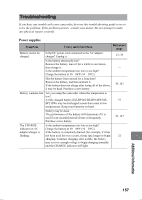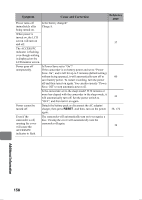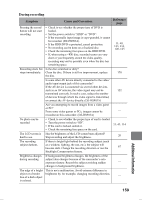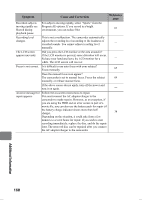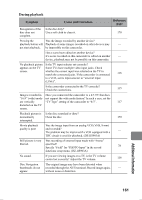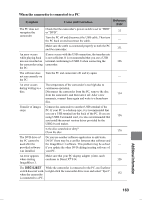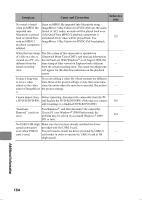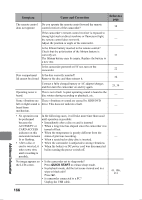Hitachi DZ-HS803A Owners Guide - Page 161
During playback
 |
View all Hitachi DZ-HS803A manuals
Add to My Manuals
Save this manual to your list of manuals |
Page 161 highlights
During playback Symptom Cause and Correction Reference page Recognition of the Is the disc dirty? disc does not Use a soft cloth to clean it. 170 complete. Pressing the Was the image recorded by another device? playback button will Playback of some images recorded on other devices may - not start playback. be impossible on this camcorder. Has a scene been edited on another device? If a scene recorded on this camcorder is edited on another - device, playback may not be possible on this camcorder. No playback picture Is the TV input selector set correctly? appears on the TV Some TVs have multiple video input jacks. Check screen. whether the correct input was selected on the TV to match the connected jacks. If the camcorder is connected 116 to a VCR, set its input selector to "external input (LINE)". Is the camcorder connected to the TV correctly? Check the connections. 115 Images recorded in Have you connected the camcorder to a 4:3 TV that does "16:9" (wide) mode not support the wide mode feature? In such a case, set the are vertically "TV Type" setting of the camcorder to "4:3". 117 distorted on the TV screen. Playback picture is Is the disc scratched or dirty? momentarily Clean the disc. 170 interrupted. Movie playback Was the image input from an analog VCR (VHS, 8 mm) quality is poor and recorded? The problem may be improved if a VCR equipped with a - TBC circuit is used for playback. (DZ-HS903A) Still picture is very Was recording of external input made with "Frame" blurred. specified? Specify "Field" for "PHOTO Input" in the record 78 functions setup menu. (DZ-HS903A) No sound. If you are viewing images on a TV, is the TV volume control set correctly? Adjust the TV volume. 116 Disc Navigation The original image may have been distorted when thumbnails do not recorded through the AV/S terminal. Record image again, - appear. without noise or distortion. Additional Information 161