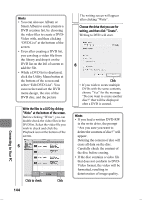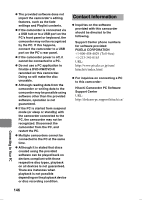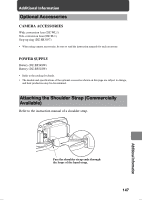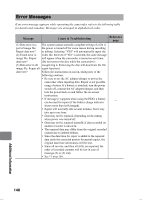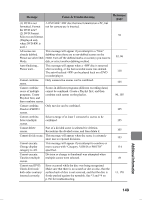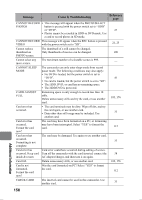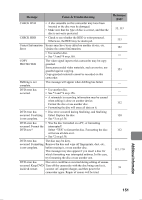Hitachi DZ-HS803A Owners Guide - Page 146
Contact Information
 |
View all Hitachi DZ-HS803A manuals
Add to My Manuals
Save this manual to your list of manuals |
Page 146 highlights
z The provided software does not import the camcorder's editing features, such as the fade settings and Playlist contents. z If the camcorder is connected via a USB hub or to a USB port on the PC's front panel or keyboard, the camcorder may not be recognized by the PC. If this happens, connect the camcorder to a USB port on the PC's rear panel. z If the camcorder power is off, it cannot be connected to a PC. z Do not use a PC application to finalize a DVD-RW/DVD-R recorded on this camcorder. Doing so will make the disc unusable. z Although reading data from the camcorder or writing data to the camcorder may be possible using software other than the provided software, operation is not guaranteed. z If the PC is started from suspend mode (or sleep or standby) with the camcorder connected to the PC, the camcorder may not be recognized. Disconnect the camcorder from the PC, and restart the PC. z Multiple camcorders cannot be connected to the PC at the same time. z Although it is stated that discs created using the provided software can be played back on devices compliant with those respective disc types, playback on all devices is not guaranteed. There are instances when playback is not possible depending on the playback device or disc recording condition. Contact Information z Inquiries on the software provided with this camcorder should be directed to the following. Support Center phone numbers for software provided: PIXELA CORPORATION +1-800-458-4029 (Toll-free) +1-213-341-0163 URL: http://www.pixela.co.jp/oem/ hitachi/e/index.html z For inquiries on connecting a PC to this camcorder: Hitachi Camcorder PC Software Support Center URL: http://dvdcam-pc.support.hitachi.ca/ Connecting to Your PC 146