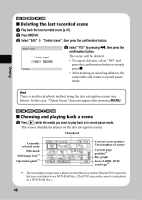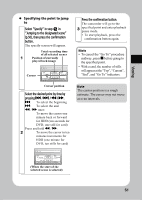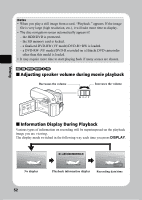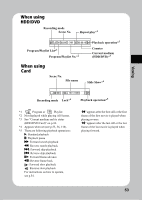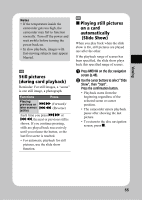Hitachi DZ-HS803A Owners Guide - Page 51
Viewing
 |
View all Hitachi DZ-HS803A manuals
Add to My Manuals
Save this manual to your list of manuals |
Page 51 highlights
Viewing z Specifying the point to jump to Select "Specify" in step in "Jumping to the designated scene" (p.50), then press the confirmation button. The specify screen will appear. Total recording time of all selected scenes 1 Position of currently played back image Cursor Go t o TOP CURRENT 0 : 0 0 : 0 0 0 : 00 : 10 GO TO 0 : 00 : 10 TOP END ENTER END 0 : 00: 45 CANCEL Cursor position Select the desired point by time by pressing f / e / d / c. f: To select the beginning e: To select the end d / c once: To move the cursor one minute back or forward for HDD (ten seconds for DVD, one still for card) Press and hold d / c: 2 To move the cursor in ten minutes increments for HDD (one minute for DVD, ten stills for card) Go t o TOP CURRENT 0 : 0 0 : 0 0 0 : 00 : 10 GO TO 0 : 00 : 00 TOP END ENTER END 0 : 00: 45 CANCEL (When the start of the selected scene is selected) Press the confirmation button. The camcorder will go to the 3 specified point and enter playback pause mode. • To start playback, press the confirmation button again. Hints • To cancel the "Go To" procedure midway, press C before going to the specified point. • With a card, the number of stills will appear at the "Top", "Current", "End", and "Go To" indicators. Note The cursor position is a rough estimate. The cursor may not move at even intervals. 51