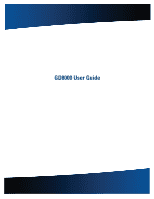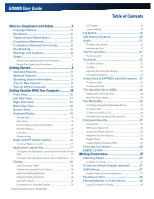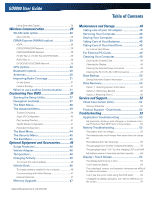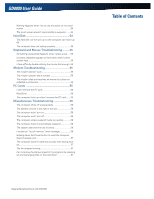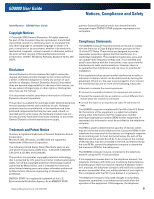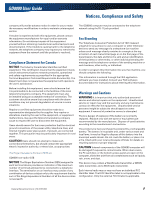General Dynamics Itronix | 72-0137-003
GD8000 User Guide
Table of Contents
Notices, Compliance and Safety
.........................
5
Copyright Notices
................................................
5
Disclaimer
.............................................................
5
Trademark and Patent Notice
............................
5
Compliance Statements
.....................................
5
Compliance Statement for Canada
...................
6
Fax Branding
........................................................
6
Warnings and Cautions
......................................
6
Safety
....................................................................
7
Service and Upgrade Safety and Precautions
....................
7
Battery Pack Safety and Precautions
.................................
8
Getting Started
..........................................................
9
Standard Features
...............................................
9
Optional Features
................................................
9
Operating System Information
..........................
9
Tips for New Owners
..........................................
9
Turning Off the Computer
..................................
9
Getting Familiar With Your Computer
..............
10
Front View
..........................................................
10
Left Side View
....................................................
11
Right Side View
..................................................
12
Back Edge View
.................................................
12
Bottom View
......................................................
13
Keyboard Basics
................................................
14
Primary Keys
......................................................................
14
Arrow Keys
........................................................................
15
Function Keys and Key Combinations
..............................
15
Numeric Keypad
................................................................
16
Lock Keys
..........................................................................
16
Windows Keys
...................................................................
17
Radio ON/OFF Switch (option)
.........................
17
To Turn all Radios on or off
................................................
17
Application Launch Key
....................................
17
To Program the Application Launch Key in Windows XP and
Vista
....................................................................................
17
To Program the Application Launch Key in Windows 7
....
17
Display
................................................................
18
Install the Stylus Tether
.....................................................
18
Calibrate the (optional) Touch Screen
...............................
18
Adjusting Display Brightness
............................................
18
Adjusting Display Resolution
............................................
18
Auto Dim Feature
..............................................................
19
Simultaneous or Extended Display
..................................
19
LCD Heater
........................................................................
19
Cursor Visibility
.................................................................
19
Lid Switch
...........................................................
19
LED Status Indicators
........................................
20
Audio
...................................................................
21
To Adjust the Volume
........................................................
21
Inserting the Card
..............................................................
21
The PC Card Slot
................................................
21
Ejecting a Card
..................................................................
22
Touchpad
............................................................
22
To Select Objects
..............................................................
22
To Drag
..............................................................................
22
Adjusting the Touchpad Settings
.....................................
22
Touchpad Precautions
.......................................................
22
Smart Card or EXPRESS Card Slot (option) .. 23
To Insert a Card
.................................................................
23
To Remove a Card
.............................................................
23
The Hard Disk Drive (HDD)
...............................
23
Replacing the hard disk drive
............................................
23
Hard Disk Drive Heater
.....................................................
24
The Media Bay
...................................................
24
To Change Swappable Media Bay Device
.......................
24
To Insert a Disk
.................................................................
24
To Remove a DVD or CD
..................................................
24
Precautions for Handling DVDs and CDs
.........................
25
Computer Security
............................................
25
Security Slot
......................................................................
25
BIOS Level Passwords
.....................................................
25
Smart Card Reader (Option)
.............................................
25
Fingerprint Scanner (Option)
.............................................
25
Stealth Mode
.....................................................................
25
Trusted Platform Module (TPM)
.......................................
25
Ports and Connectors
.......................................
26
ENERGY STAR
®
..........................................................................................
26
Making Connections
.............................................
27
Attaching Power
................................................
27
To Attach AC Power
..........................................................
27
To Use the Vehicle Adapter (optional)
............
27
USB Devices
.......................................................
27
External keyboard or pointing device
................................
27
Fax/data modem
................................................
28
External Monitor or Video Device
...................
28
Using Simultaneous Display
.............................................
28