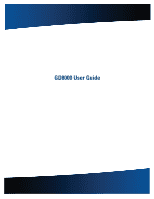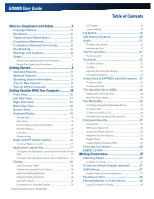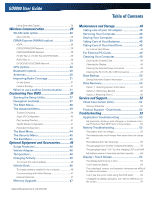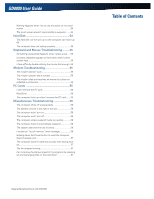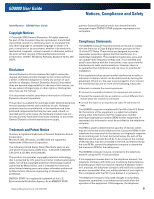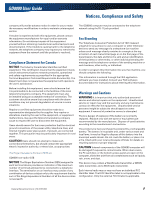General Dynamics Itronix | 72-0137-003
GD8000 User Guide
Table of Contents
Using Extended Display
....................................................
28
Wireless Communication
....................................
29
WLAN radio option
...........................................
29
About WLAN
.....................................................................
29
CRMA Express WWAN (option)
......................
29
HSPA
.................................................................................
29
EDGE/GPRS/GSM Network
.............................................
29
UMTS/GPRS/GSM Network
............................................
29
EV-DO Rev A - EV-DO Rev 0/1xRTT/CDMA
....................
29
EVDO Rev. A
.....................................................................
30
EV-DO/1xEV-DO/CDMA Network
....................................
30
GPS (option)
.......................................................
30
Bluetooth (option)
..............................................
30
Antennas
.............................................................
30
Improving Radio Coverage
..............................
31
On the Street
.....................................................................
31
Inside a Building
................................................................
31
When to use Landline Communication
..........
31
Customizing Your BIOS
........................................
37
Starting the Setup Utility
..................................
37
Navigation and Help
..........................................
37
The Main Menu
..................................................
38
The Advanced Menu
.........................................
39
Trusted Computing
...........................................................
39
Super I/O Configuration
....................................................
40
Fan Learning Function
.......................................................
41
Stealth Mode Configuration
..............................................
41
Extended Configuration
....................................................
42
The Boot Menu
..................................................
44
The Security Menu
............................................
45
The Exit Menu
....................................................
45
Optional Equipment and Accessories
..............
46
Surge Protection
................................................
46
Vehicle Adapter
..................................................
46
Temperature
.......................................................
46
Charging Activity
...............................................
46
To connect the vehicle adapter
........................................
46
Vehicle Dock
.......................................................
46
To charge a battery installed in the computer
..................
46
Communicating with Other Devices
...............................
47
External Antennas
.............................................................
47
Memory Upgrade
..............................................
47
Maintenance and Storage
...................................
48
Taking care of your AC adapter
.......................
48
Servicing Your Computer
.................................
48
Storing Your Computer
.....................................
48
Taking Care of Your Batteries
..........................
48
Taking Care of Your Hard Drive
.......................
49
For Internal Hard Drives
....................................................
49
For External PC Cards
.......................................
49
Cleaning Your Computer
..................................
49
Cleaning the Outside Case
...............................................
49
Cleaning the Display
.........................................................
49
Cleaning the External Power Connector
.......................
49
Cleaning the RJ-11/ RJ-45 / USB Connectors
................
49
Data Backup
.......................................................
50
Saving Important System Information
.............................
50
Data Recovery
....................................................
50
Option 1:
Restoring System Information
........................
50
Option 2 : Restoring a Backup
.........................................
50
Option 3: Restoring Drive C:
.............................................
50
Service and Support
..............................................
52
Client Care Center (CCC)
...................................
52
Services Expertise
...........................................................
52
Product Support - Downloads
.........................
52
Troubleshooting
.....................................................
53
Application Troubleshooting
..........................
53
My application locks up, acts strangely, or produces a Gen-
eral Protection Fault (GPF) error or blue screen
...............
53
Battery Troubleshooting
...................................
53
The battery does not charge
.............................................
53
The batteries take much longer than seven hours to charge
53
The batteries don’t last very long
.....................................
53
The gas gauge isn’t full after charging the battery
...........
54
The gas gauge reads “full,” but the charging LED is still lit54
My battery seems to have less and less capacity
...........
54
Display / Touch Screen
.....................................
54
The display performance is slow
......................................
54
I can’t read the display
......................................................
54
The underlined, inverse, and hypertext characters are difficult
to read on the screen
........................................................
54
I can’t see the cursor while using the DOS editor
...........
54
I changed my display resolution, but I see no difference on
the screen
..........................................................................
54